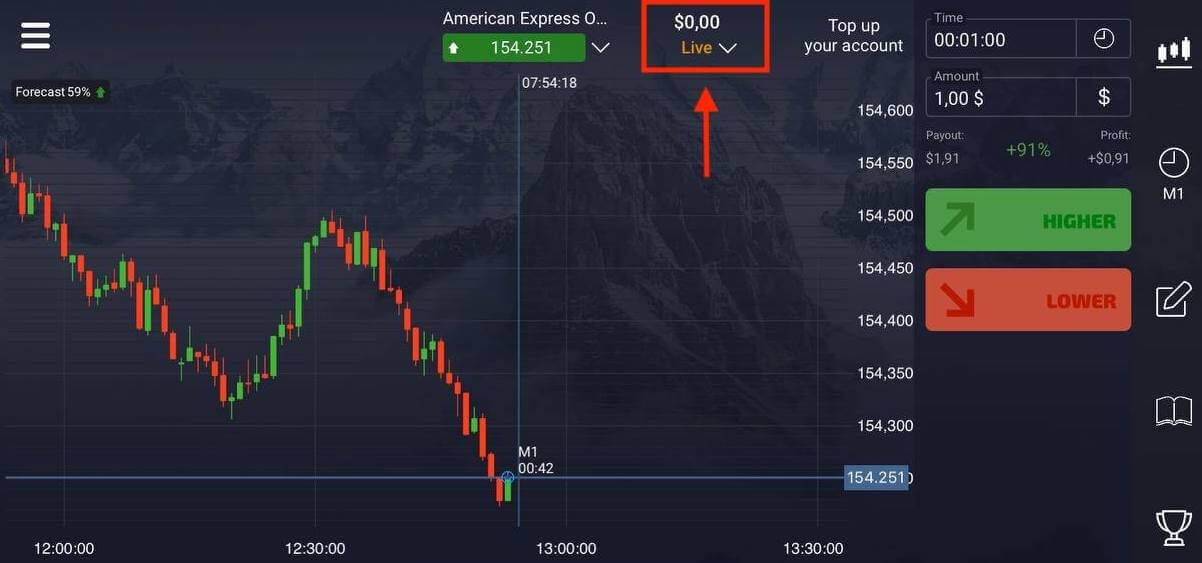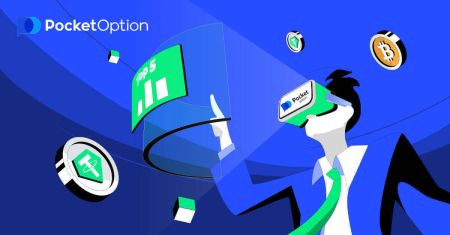How to Open Account and Sign in to Pocket Option
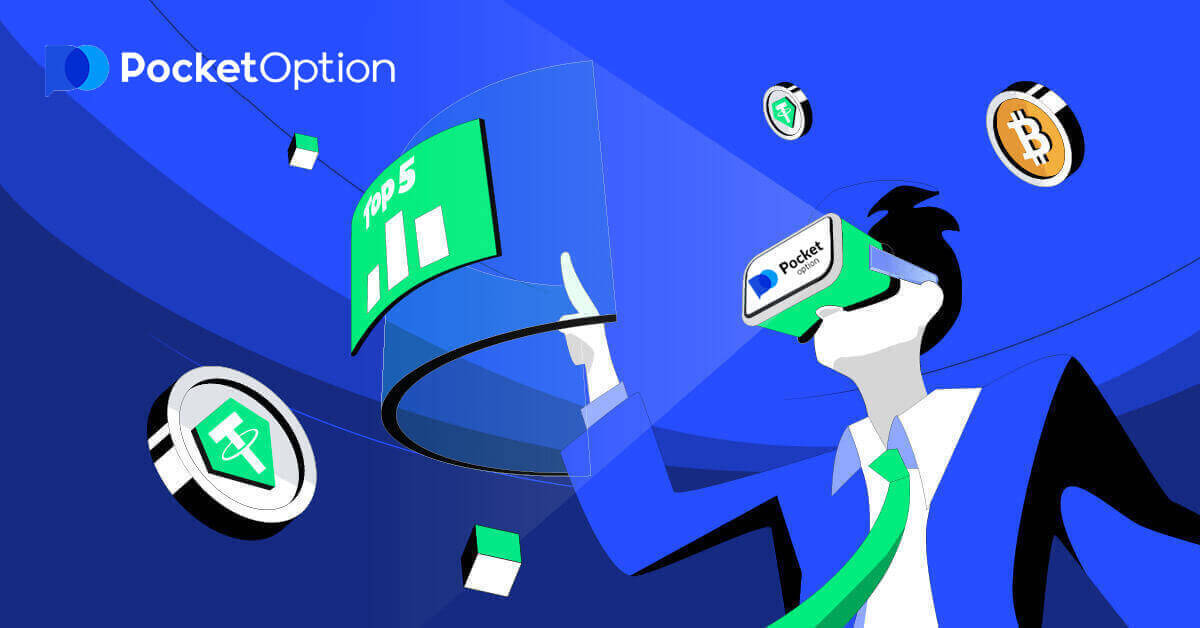
How to Open Pocket Option account
How to Open Pocket Option account using Gmail
1. Visit our website and click on the “Registration” button in the top right corner of the website, then click on the "Google" button in the registration form.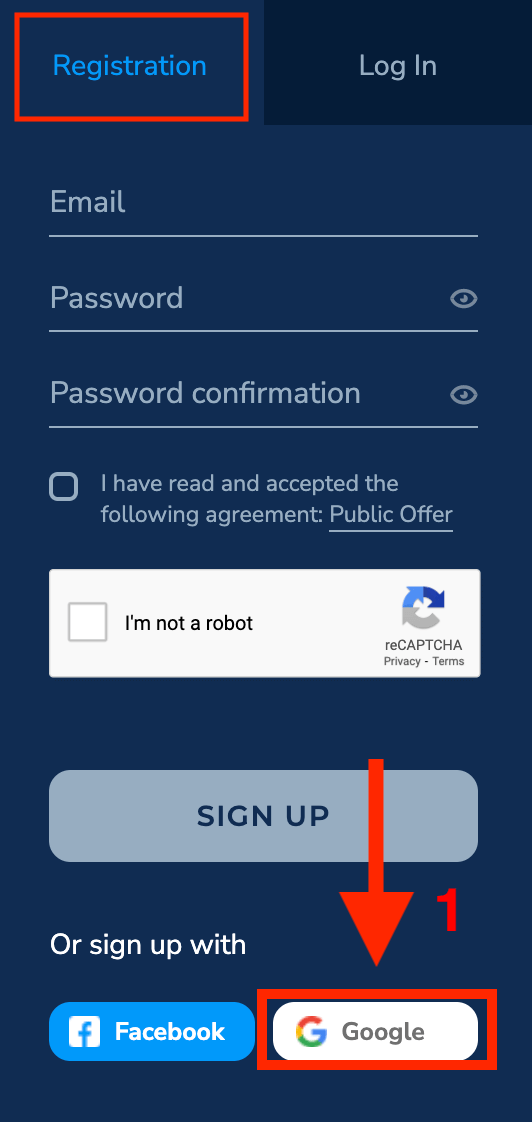
2. In the newly opened window enter your phone number or email and click "Next".
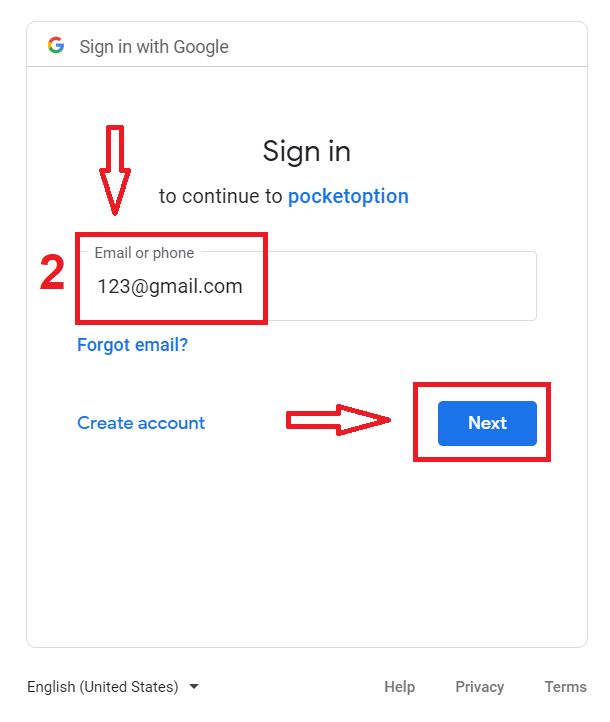
3. Then enter the password for your Google account and click “Next”.
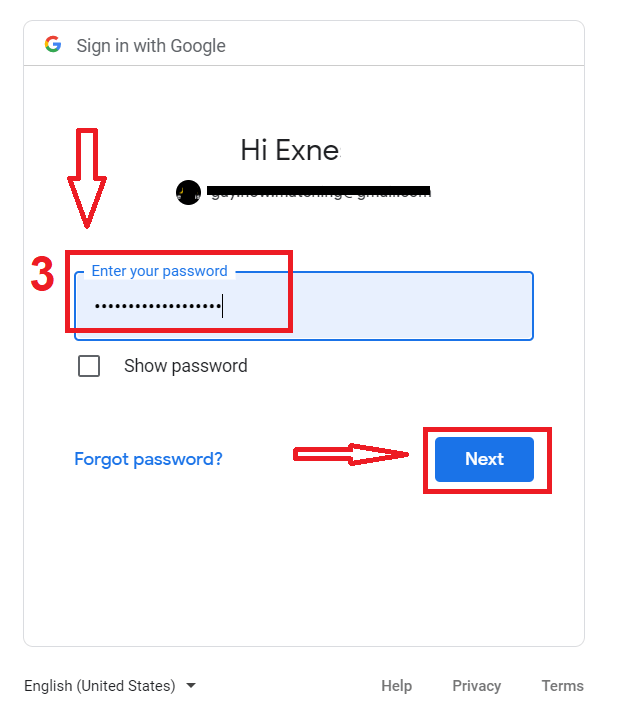
After that, you will be taken to your personal Pocket Option account.
If you want to use a Demo Account, click "Trading" and "Quick Trading Demo Account".
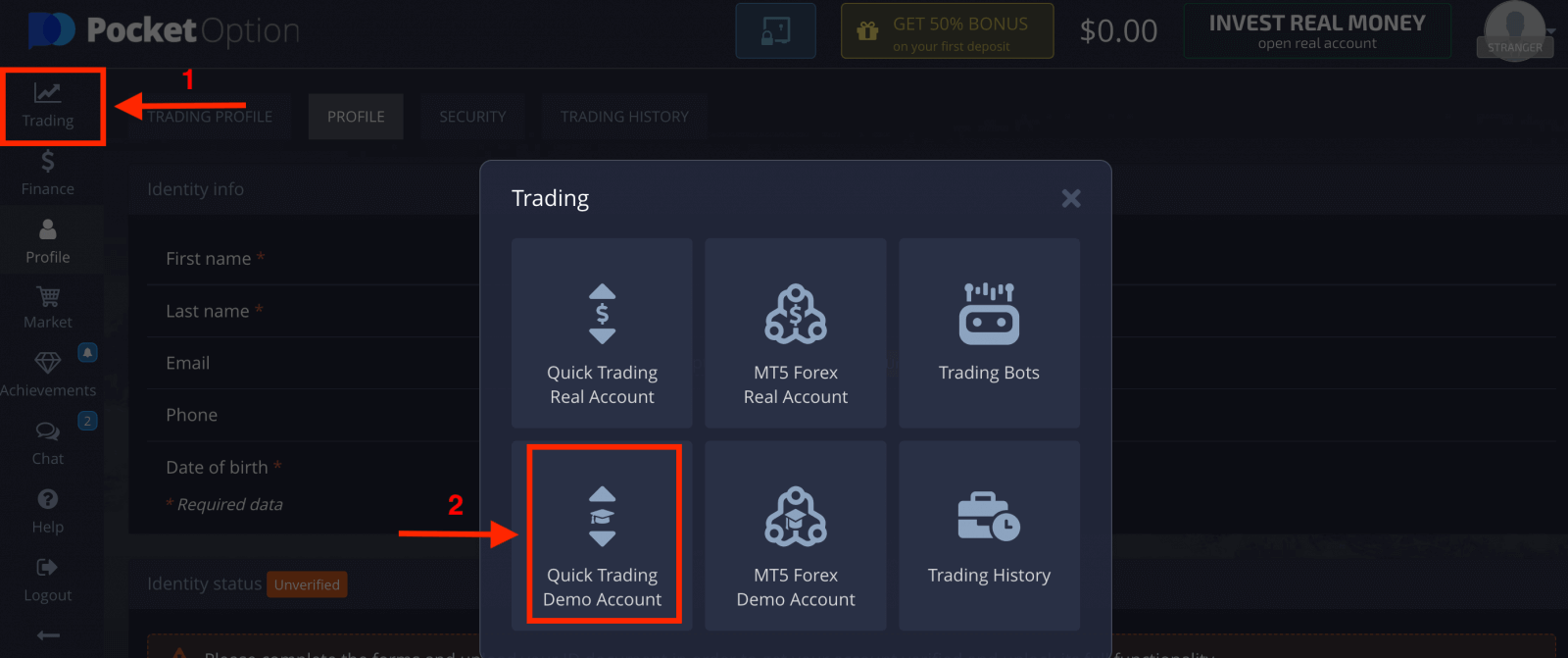
Now you are able to start trading. You have $1,000 in Demo Account.
A demo account is a tool for you to get familiar with the platform, practice your trading skills on different assets, and try out new mechanics on a real-time chart without risks.
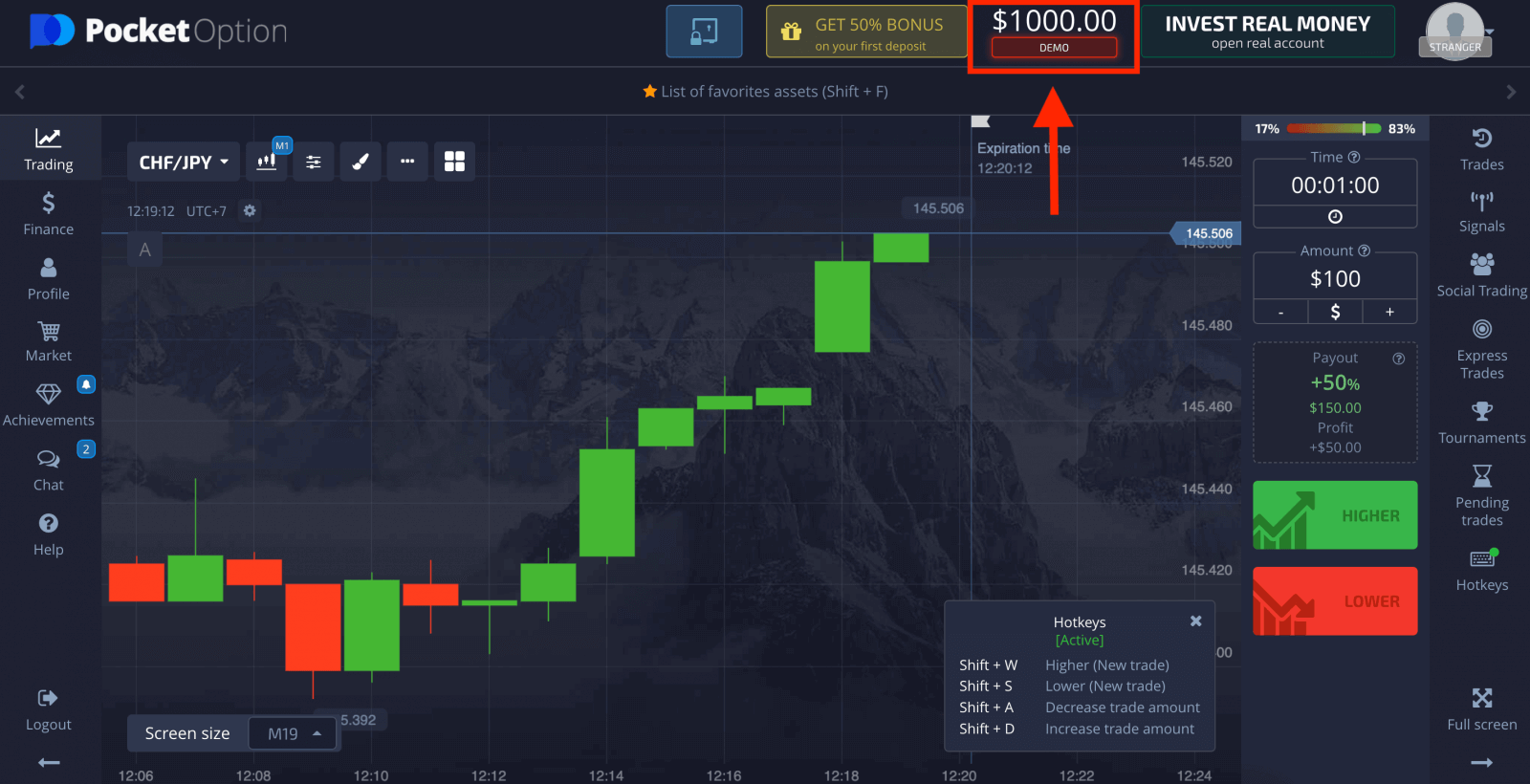
You can also trade on a Real account, click "Trading" and "Quick Trading Real Account".
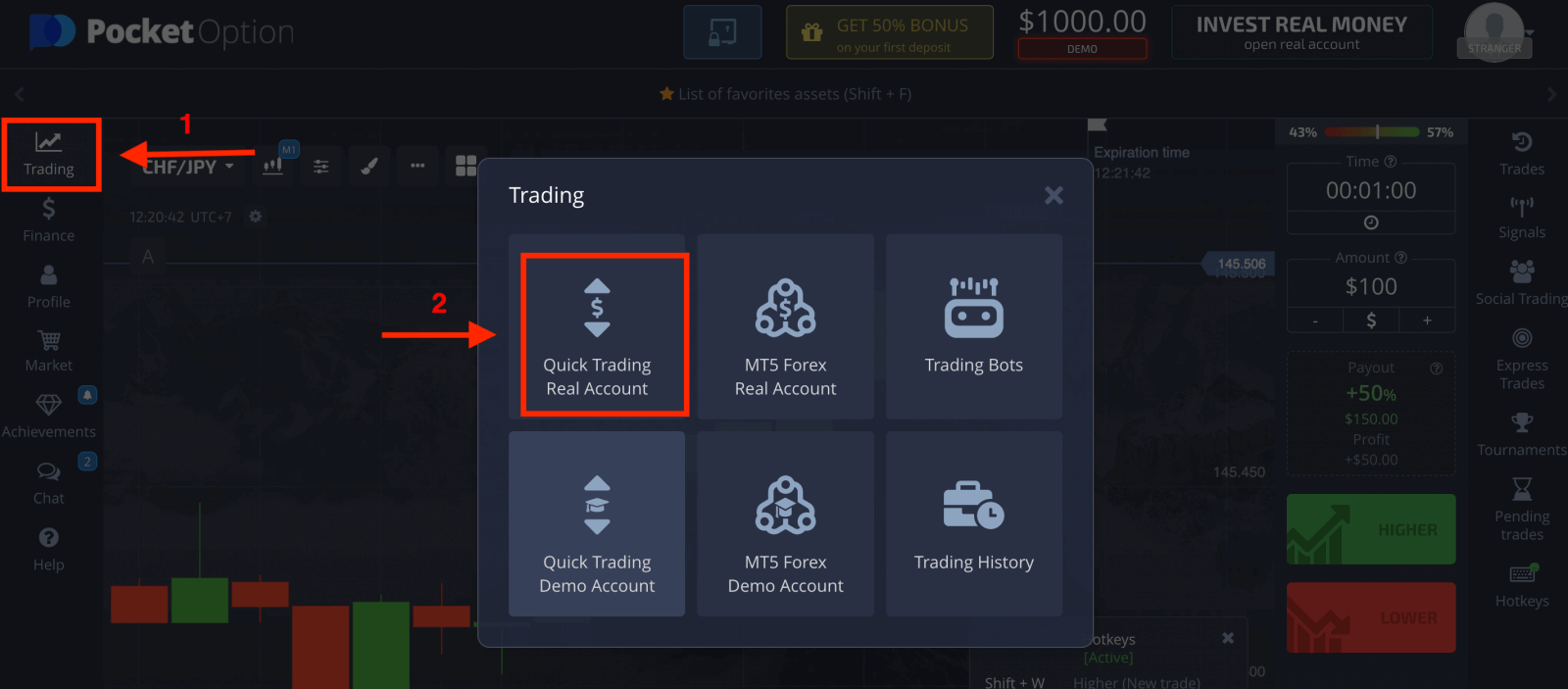
To start Live trading you have to make an investment in your account (Minimum investment amount is $5).
How to make a Deposit on Pocket Option
How to Open Pocket Option account using Facebook
You have an option to register your account through Facebook as well and you can do that in just a few simple steps:1. Click on the Facebook button.
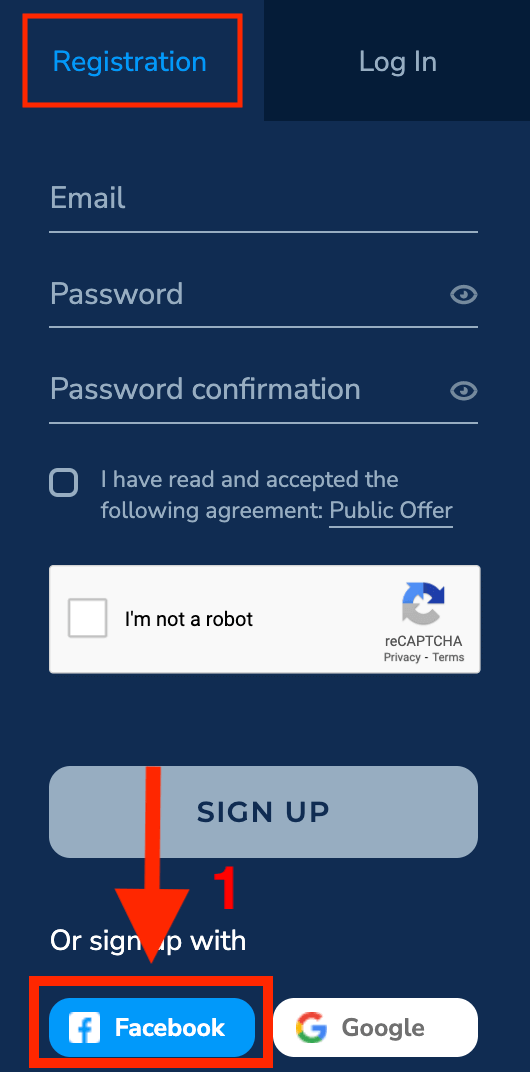
2. Facebook login window will be opened, where you will need to enter your email address that you used to register on Facebook.
3. Enter the password from your Facebook account.
4. Click on “Log In”.
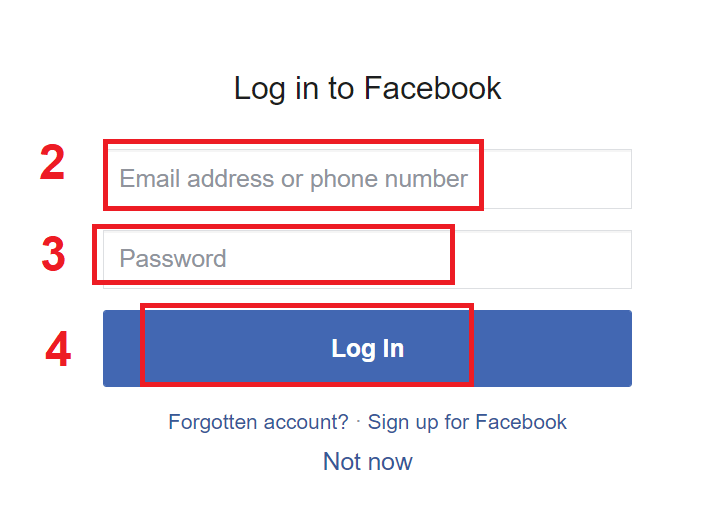
Once you’ve clicked on the “Log in” button, Pocket Option is requesting access to Your name and profile picture and email address. Click Continue...
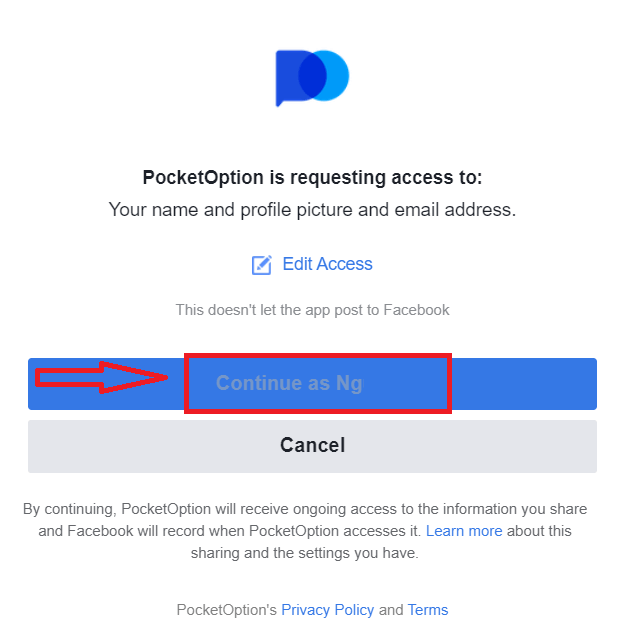
After that, you will be automatically redirected to the Pocket Option platform.
How to Open Pocket Option account using an Email
1. You can sign up for an account on the platform by clicking the “Registration” button in the upper right corner.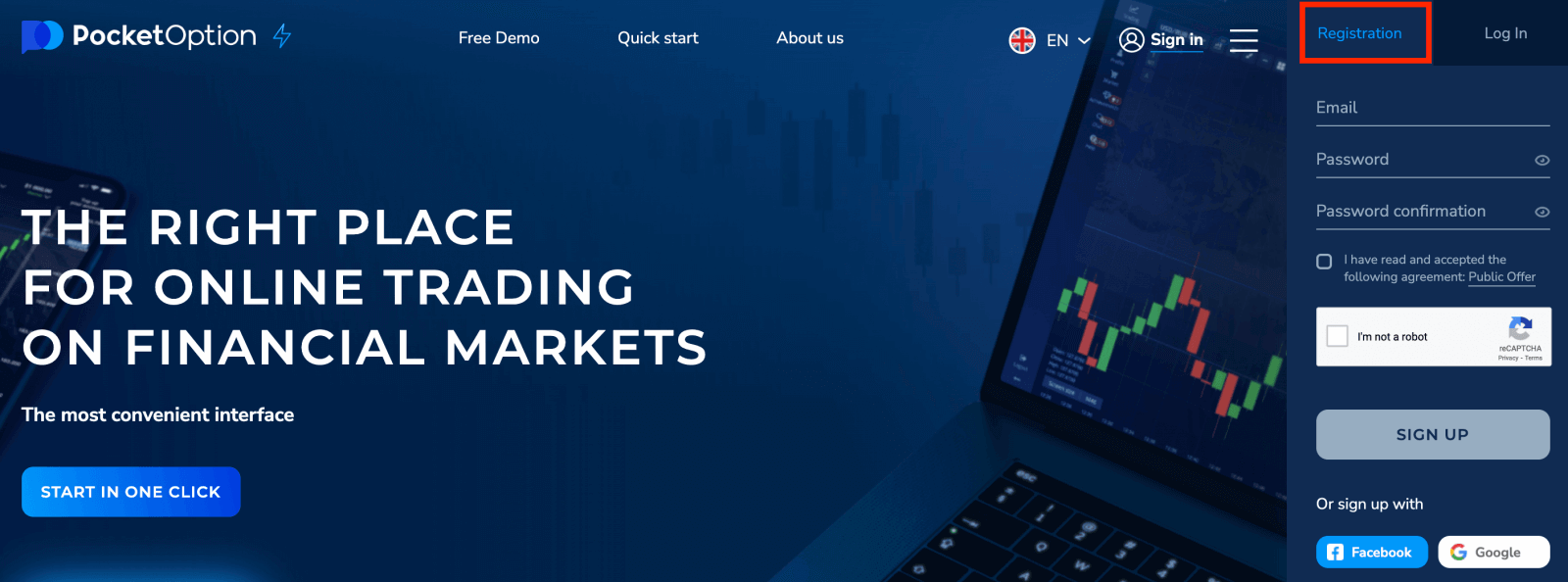
2. To sign-up you need to fill in the necessary information and click "SIGN UP"
- Enter a valid email address.
- Create a strong password.
- Read and accept the agreement.

Pocket Option will send a confirmation mail to your email address. Click the link in that mail to activate your account. So, you will finish registering and activating your account.
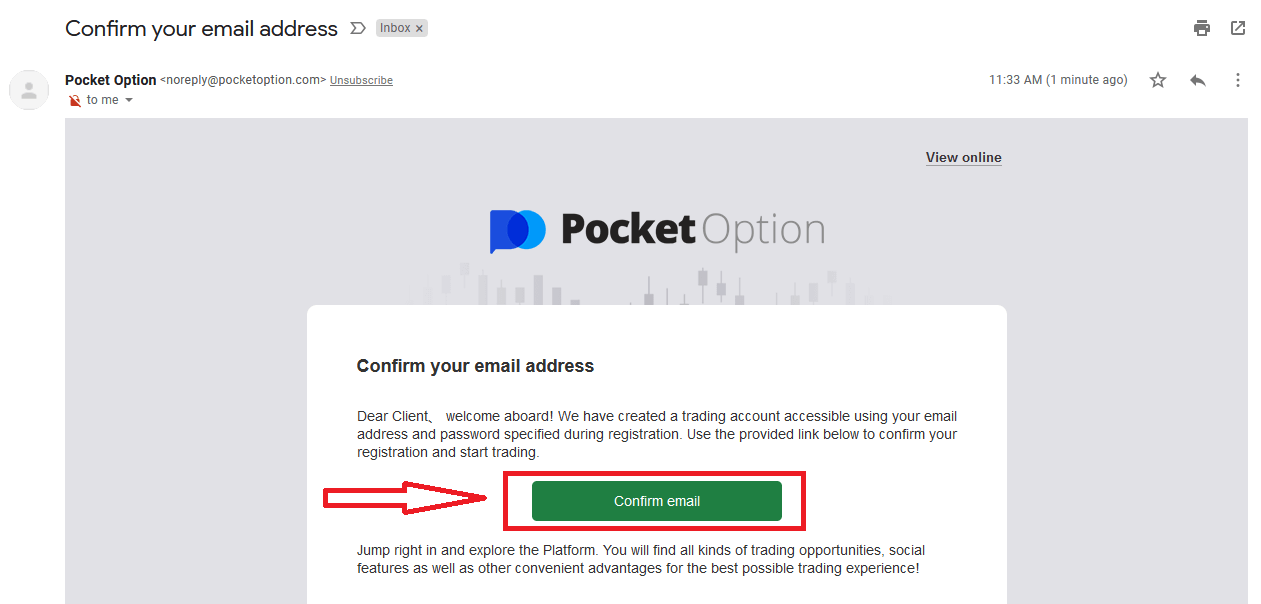
Congratulation! You have registered successfully and your email is verified.
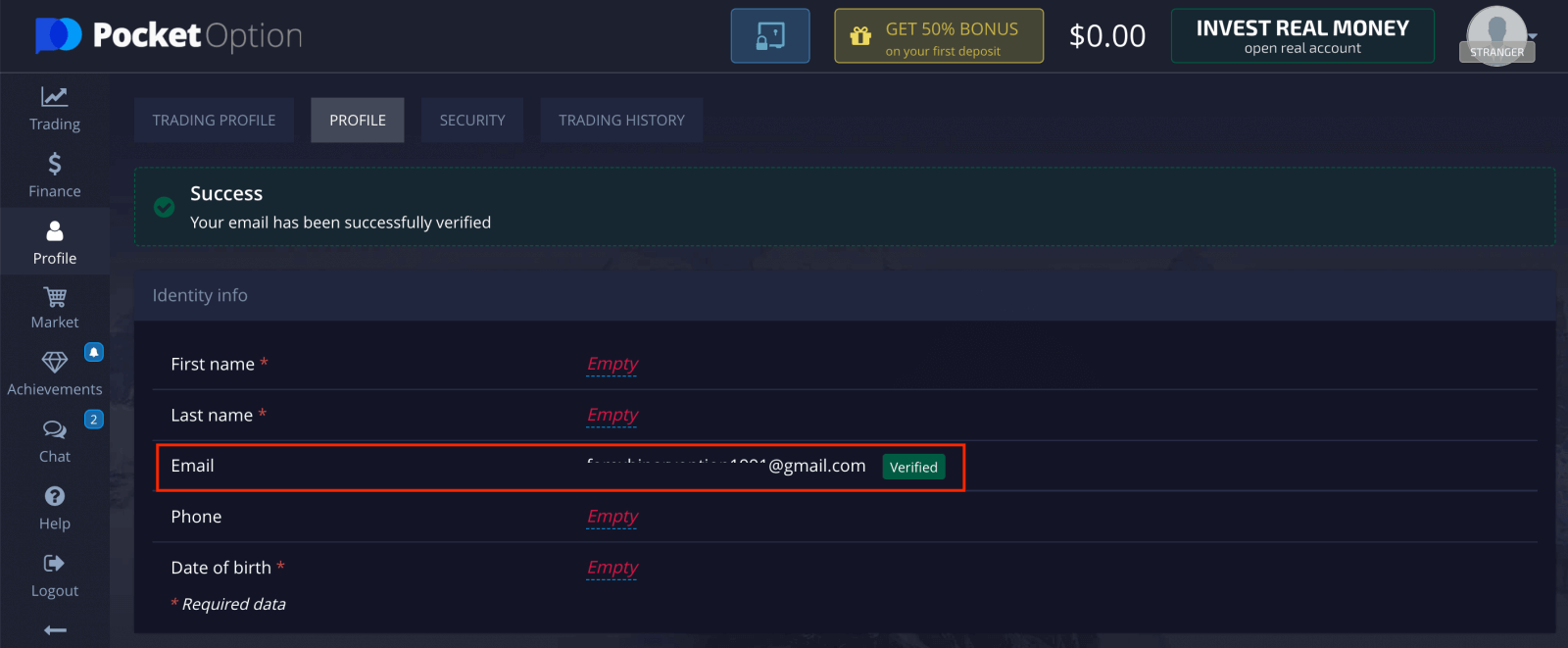
Open Pocket Option account via Mobile Web
Initially, open up your browser on your mobile device. After that, visit the website of the broker.
Click "Menu" in the upper left corner.
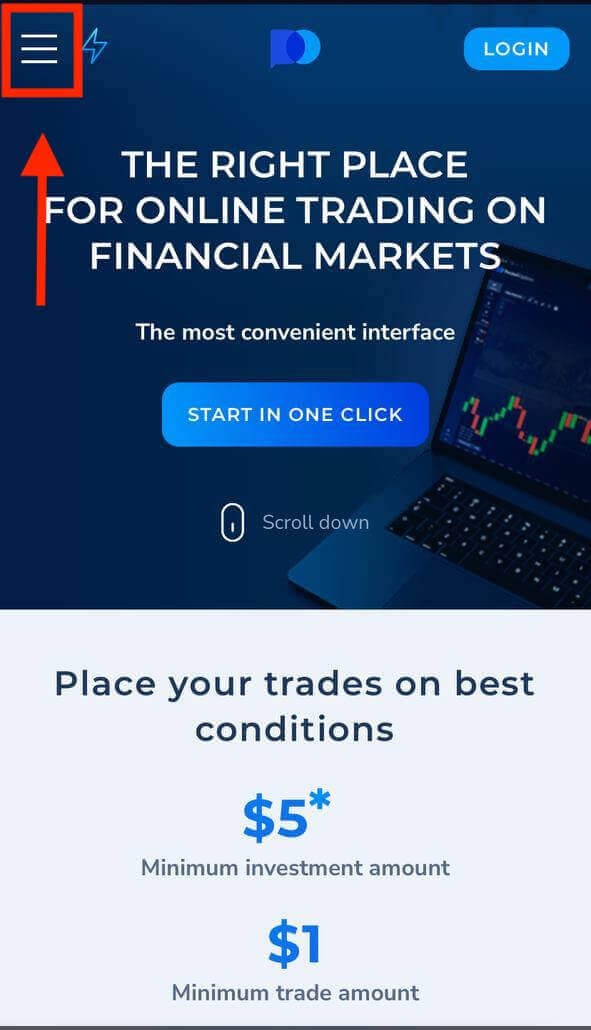
Click the "REGISTRATION" button.
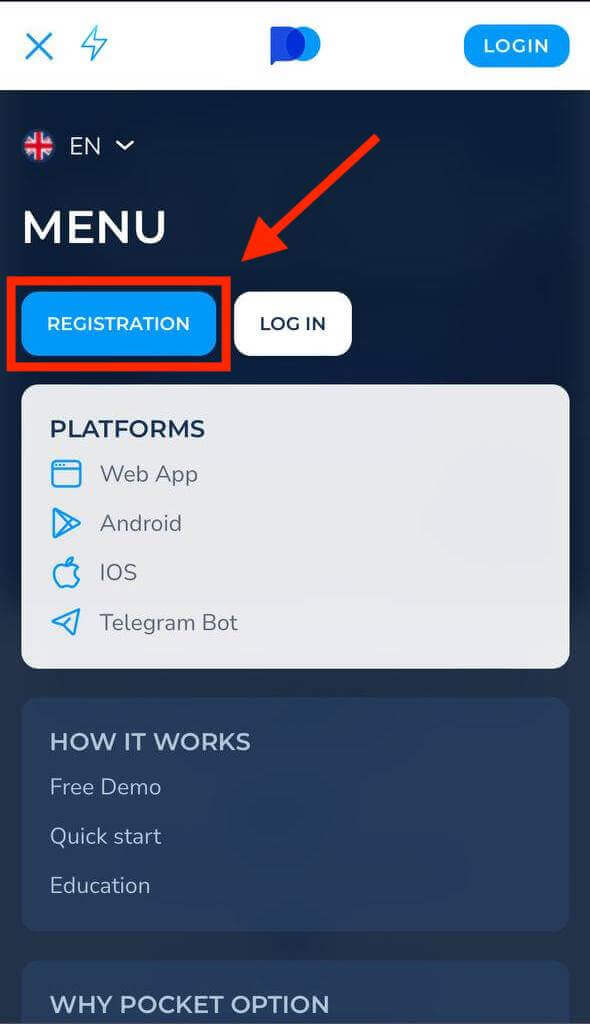
At this step we still enter the data: email, password, accept the "Agreement" and click "SIGN UP".
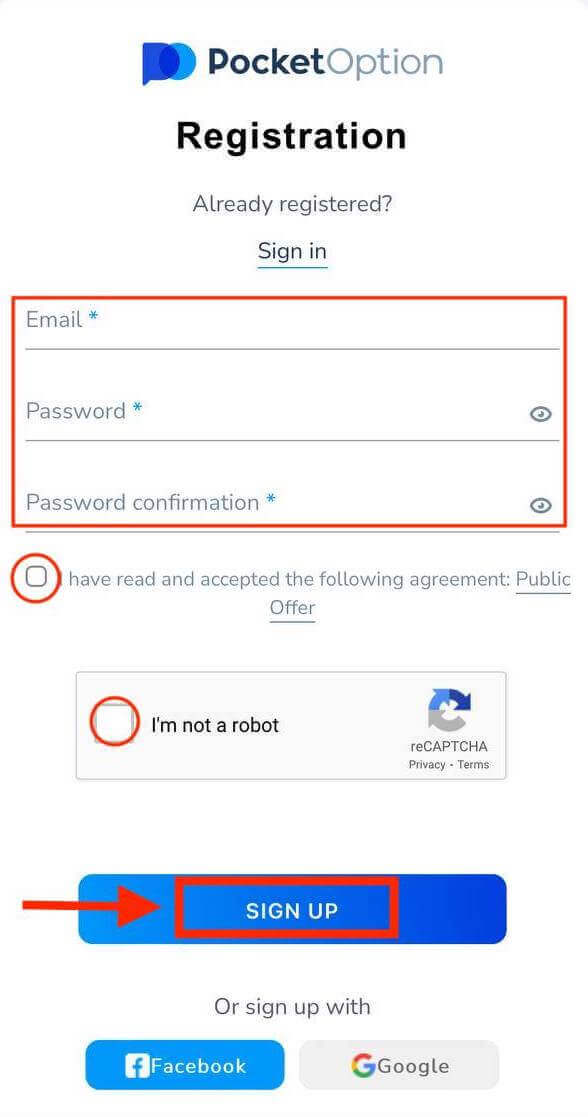
Here you are! The mobile web version of the trading platform is exactly the same as the regular web version of it. Consequently, there won’t be any problems with trading and transferring funds.
You have $1,000 in Demo Account, you can also trade on a real account after depositing.
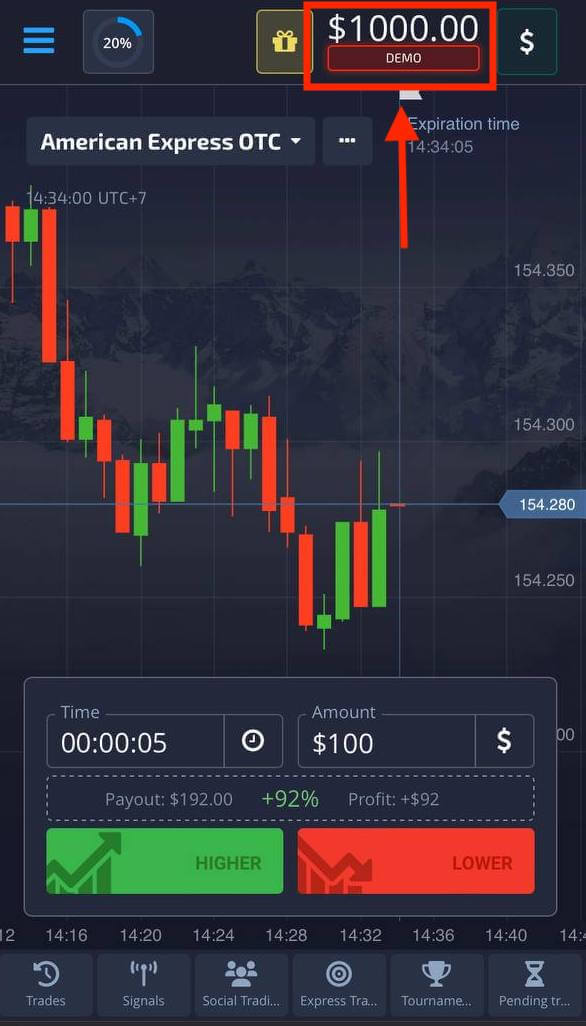
Open an account via Pocket Option App iOS
If you have an iOS mobile device you will need to download the Pocket Option app from App Store or here. Simply search for “PO Trade” and download it on your iPhone or iPad.
Registration on the iOS mobile platform is also available for you. Click "Registration".

- Enter a valid email address.
- Create a strong password.
- Check the agreement and click "SIGN UP".
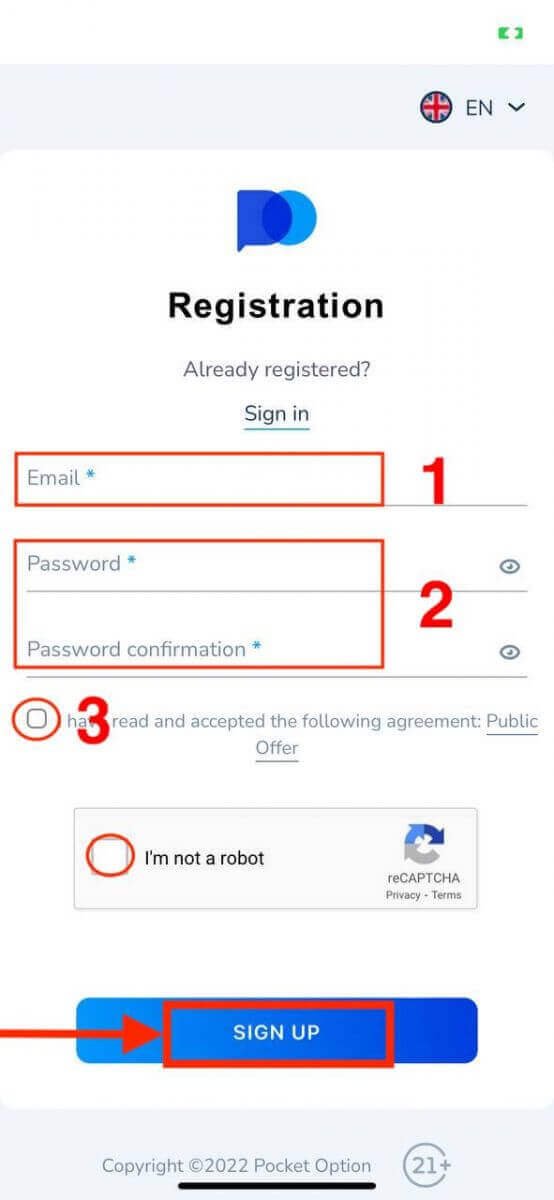
Displaying a new page after successful registration, click "Cancel" If you want to trade with a Demo Account first.
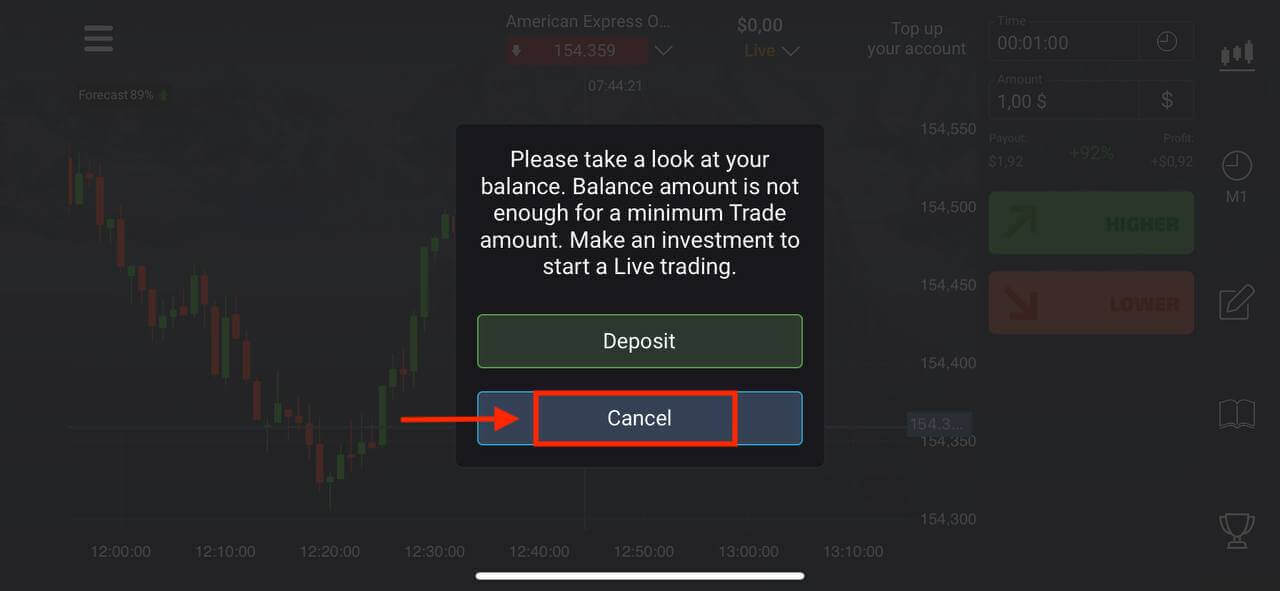
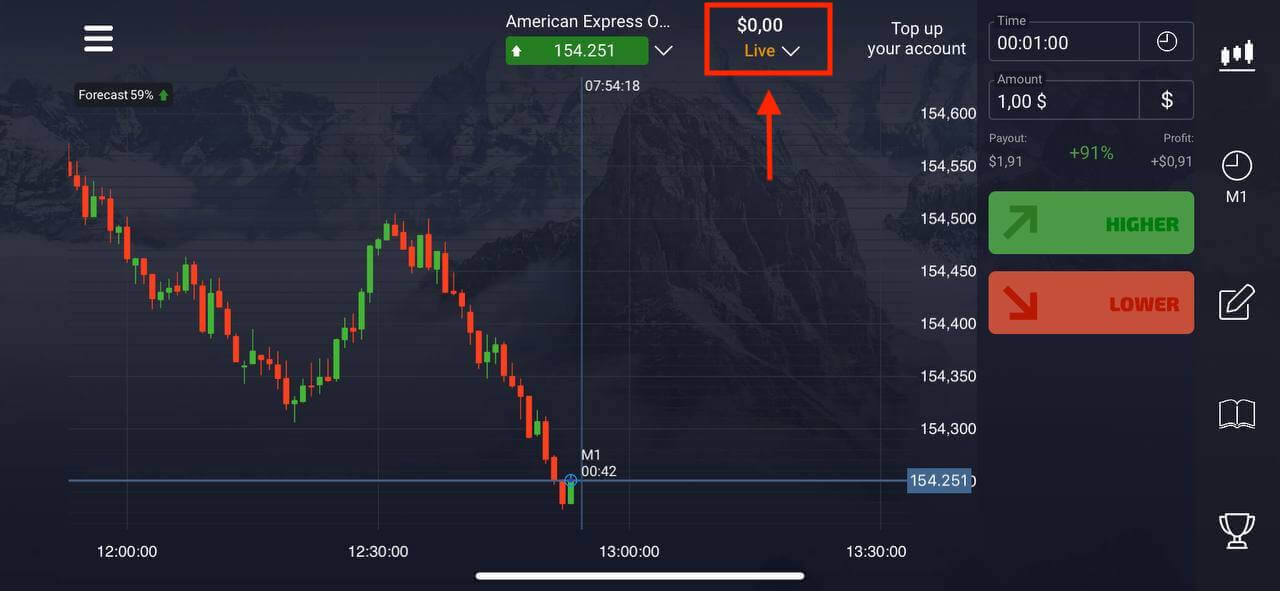
Choose "Demo account" to start trading with $1000 in balance.
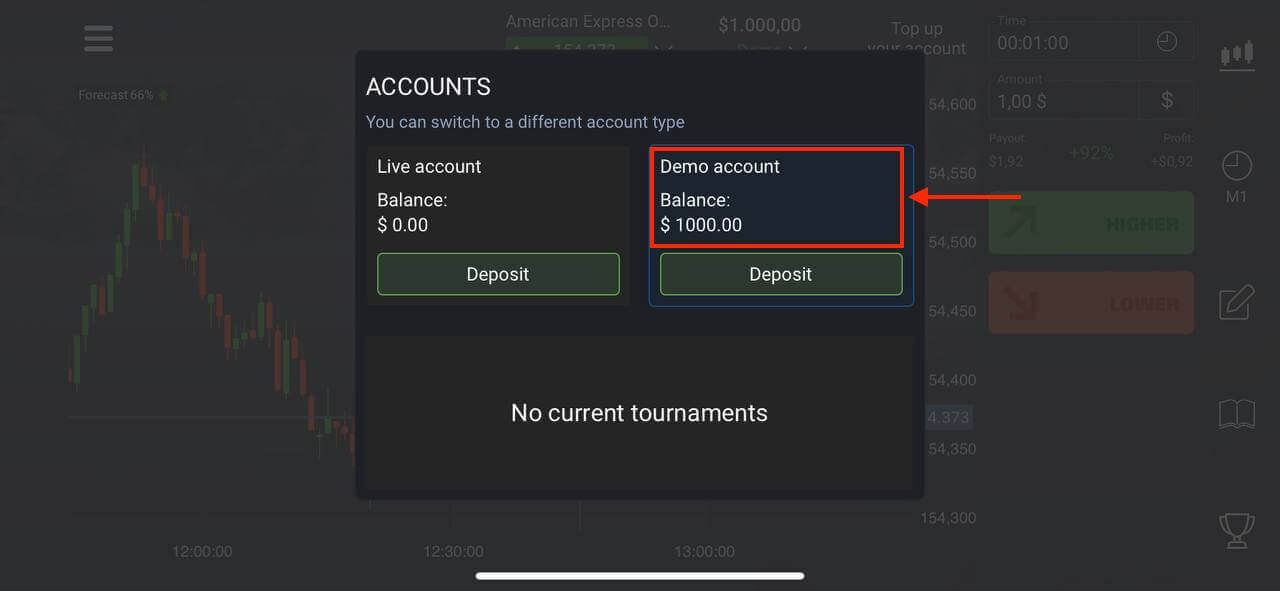
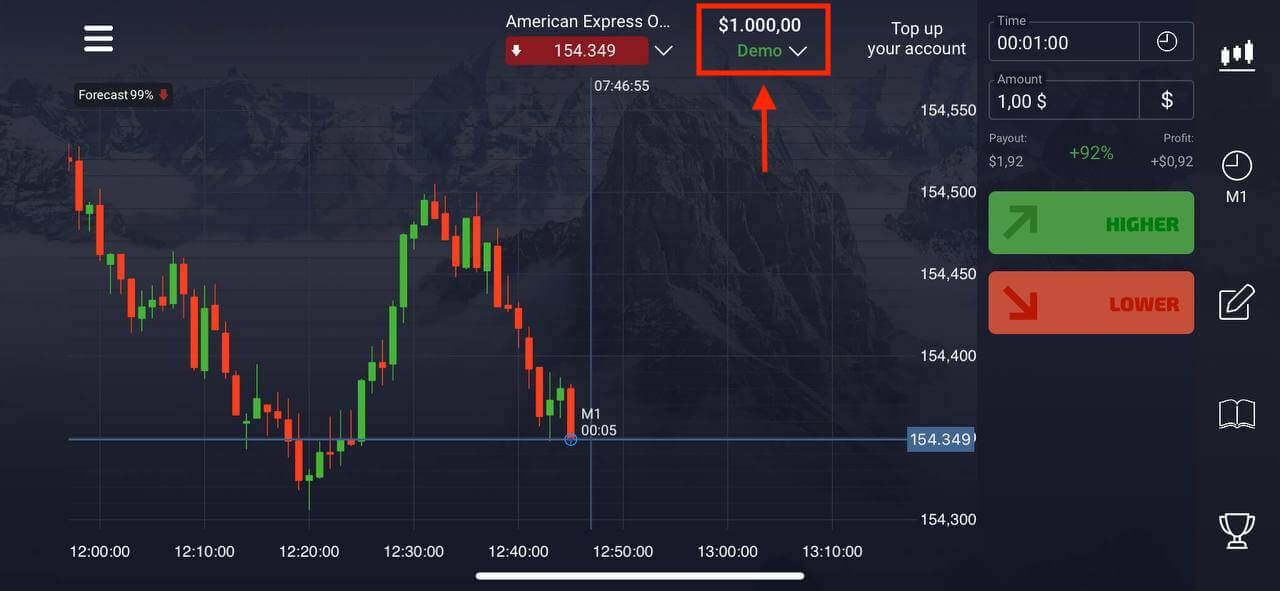
Once you’re ready to start trading with real funds, you can switch to a real account and deposit your money.
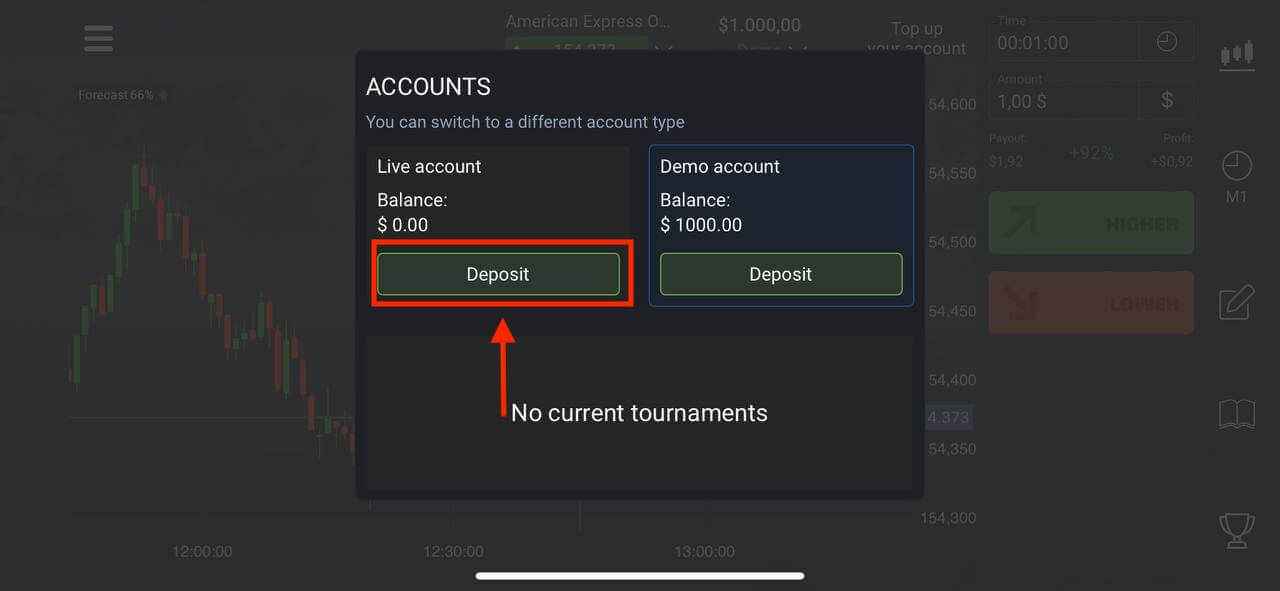
Open an account via Pocket Option App Android
Trade on the go, straight from your phone with Pocket Option app. Download “Pocket Option Broker” on Google Play Store or click here and install it on your device.The mobile version of the trading platform is exactly the same as the web version of it. Consequently, there won’t be any problems with trading and transferring funds. Moreover, Pocket Option trading app for Android is considered to be the best app for online trading. Thus, it has a high rating in the store.
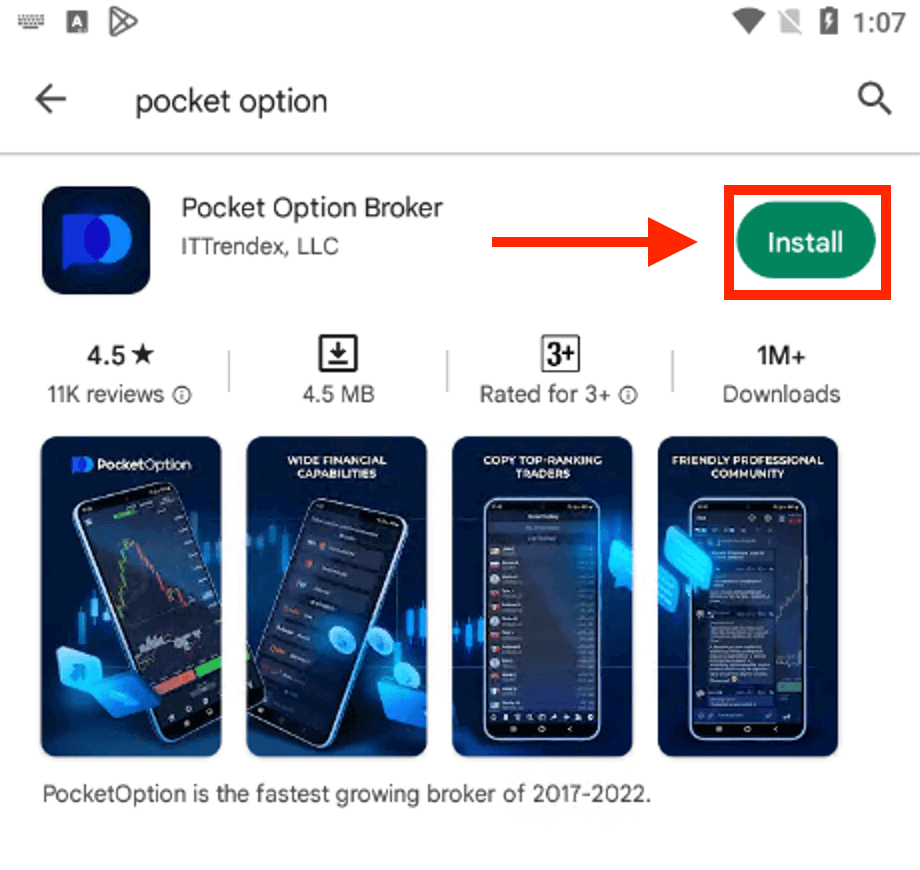
Click "Registration" to create a new Pocket Option account.
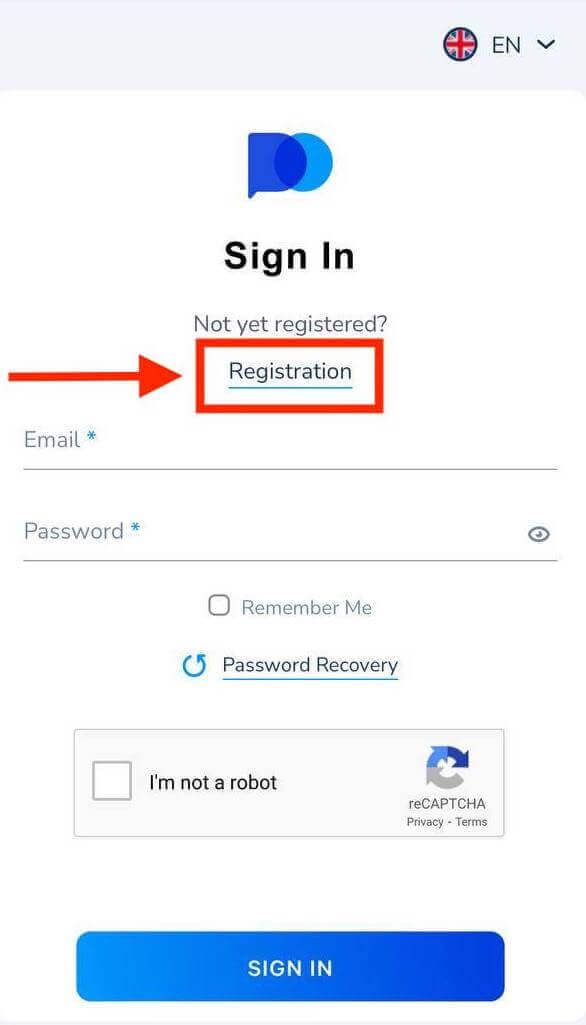
- Enter a valid email address.
- Create a strong password.
- Check the agreement and click "SIGN UP".
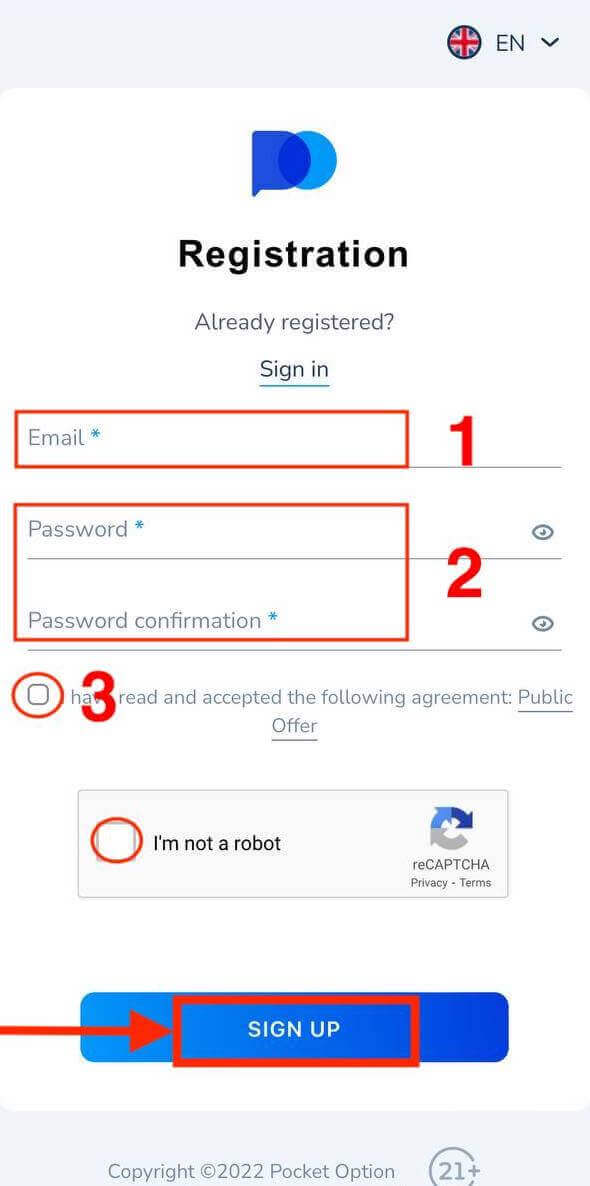
That’s it, you just registered your Pocket Option account. Click "Deposit" to trade with the Real account.
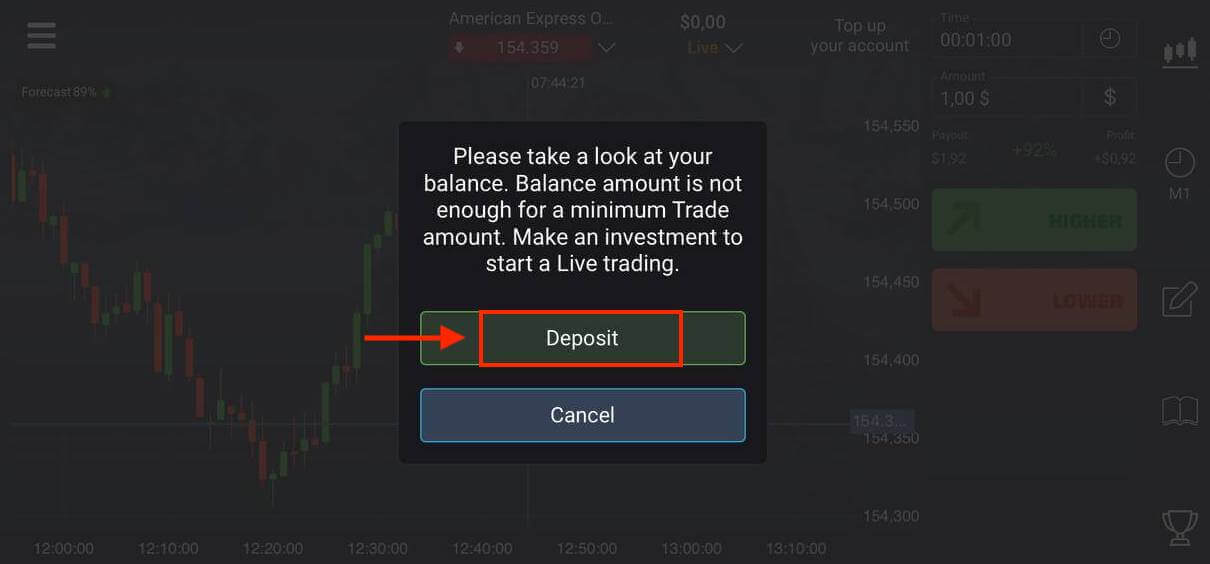
Choose a suitable deposit method for you.
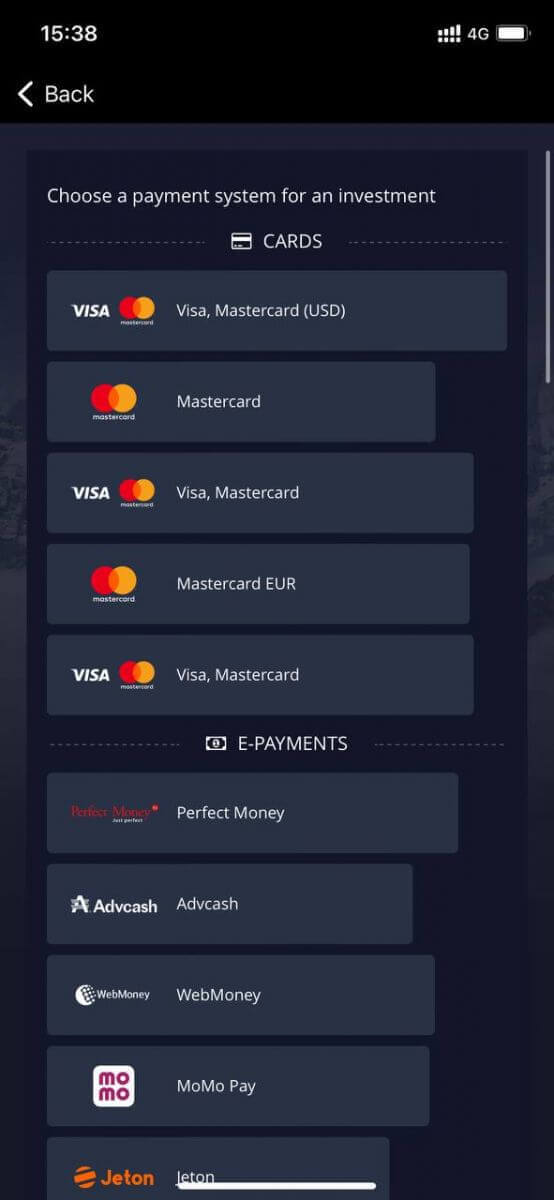
Click "Cancel" for trading with Demo Account.
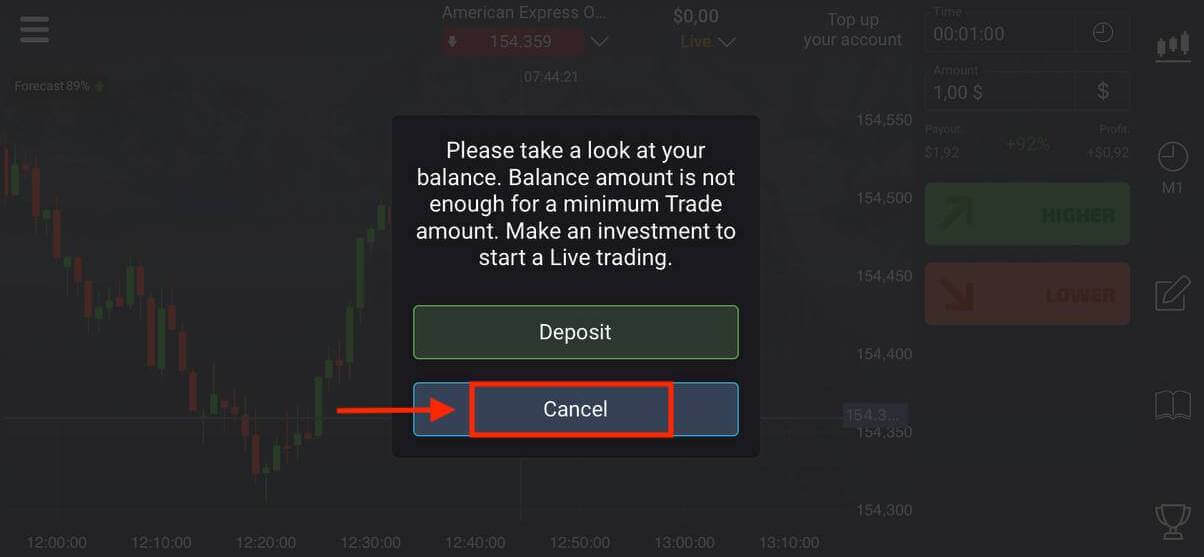
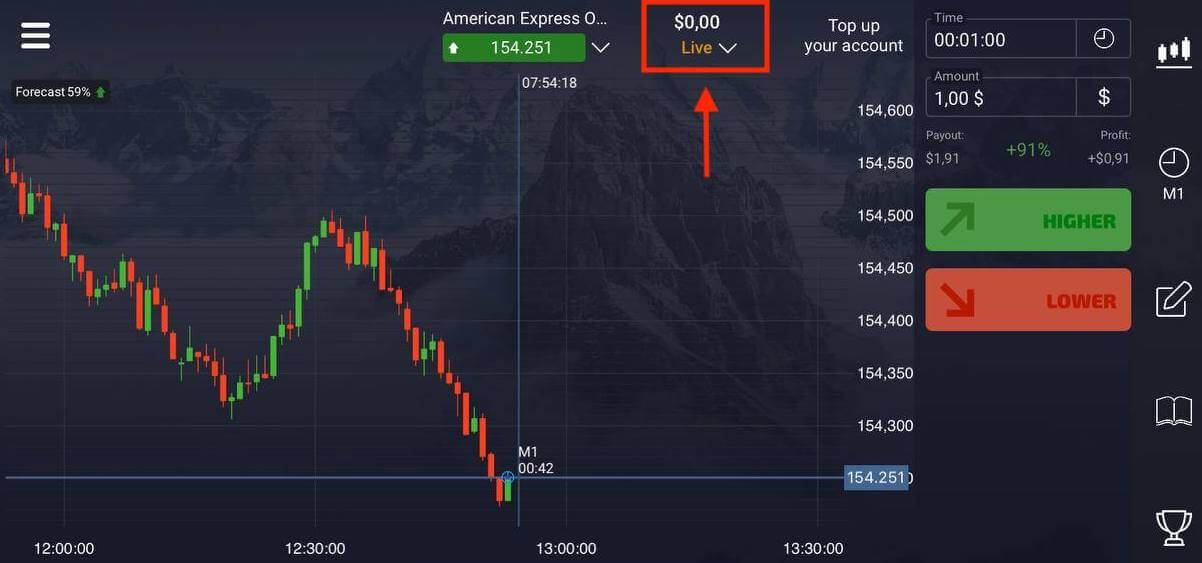
Click Demo account.
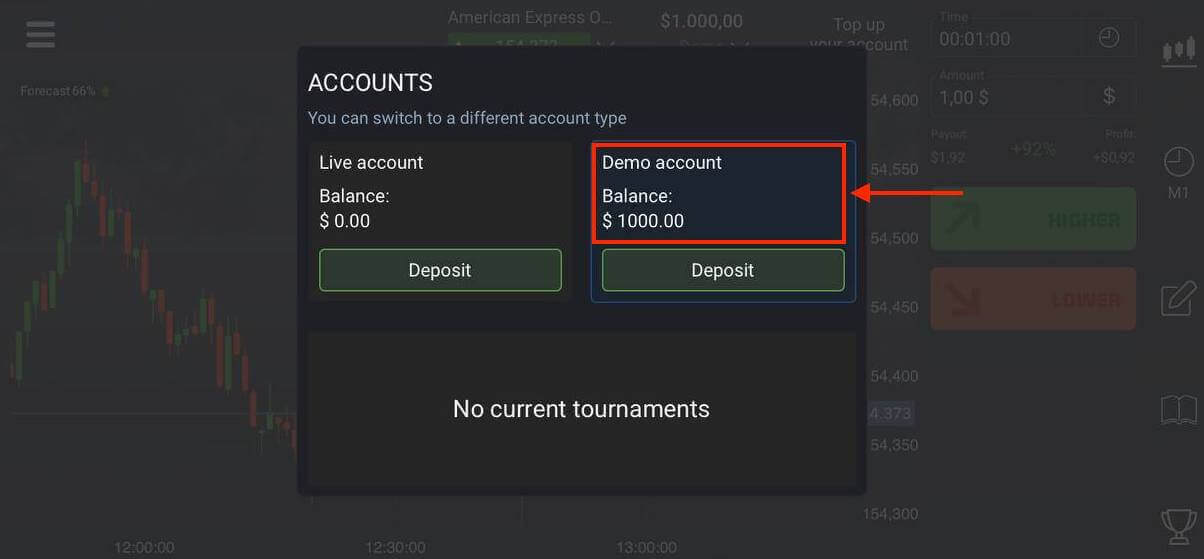
You have $1,000 in your Demo Account.
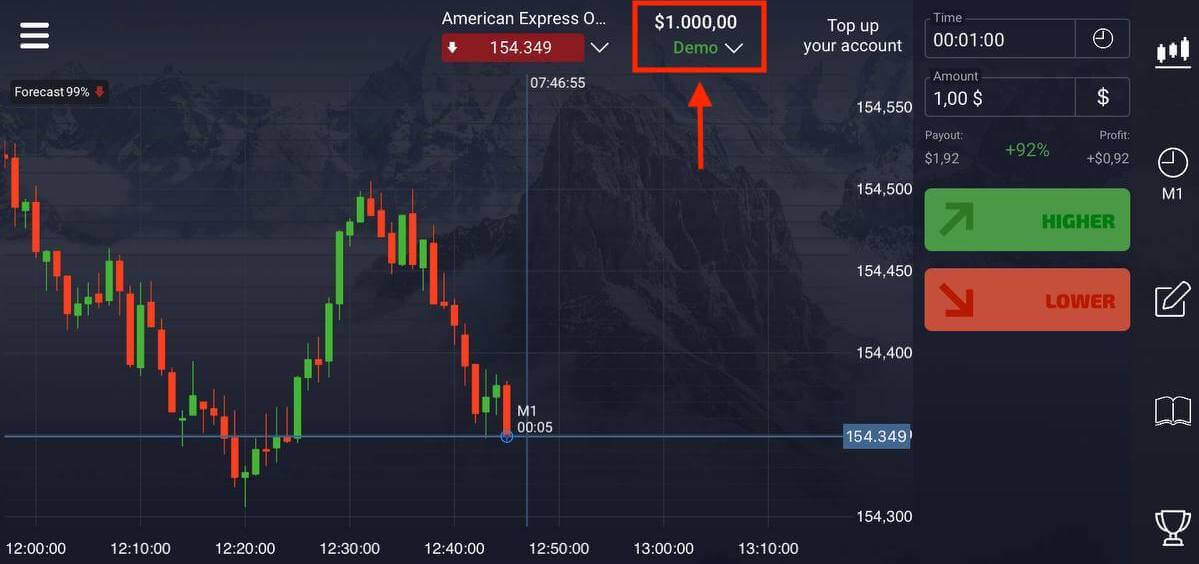
Start Trading with 1 click
Registration on the platform is a simple process consisting of just a few clicks. In order to open the trading interface in 1 click, click on the “START IN ONE CLICK” button.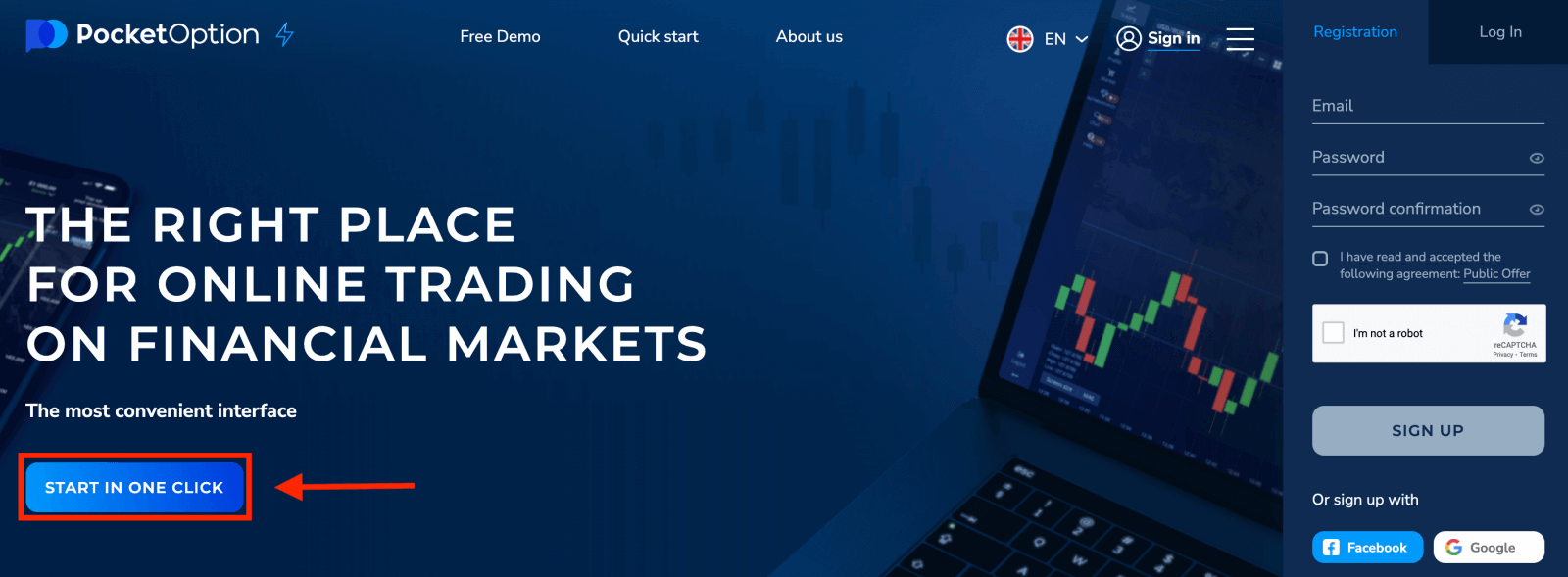
This will take you to the demo trading page. Click "Demo Account" to start trading with $10,000 in Demo Account.
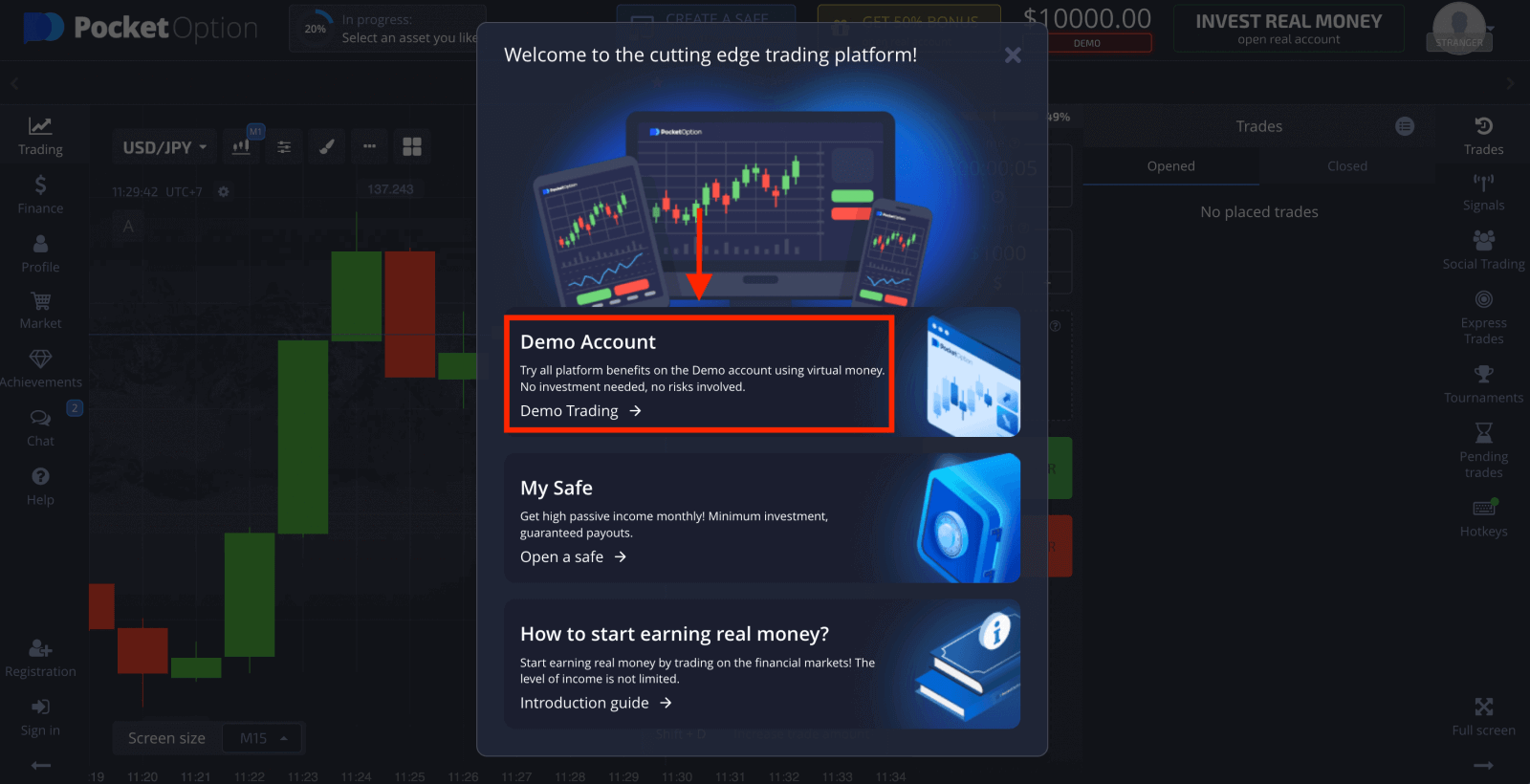
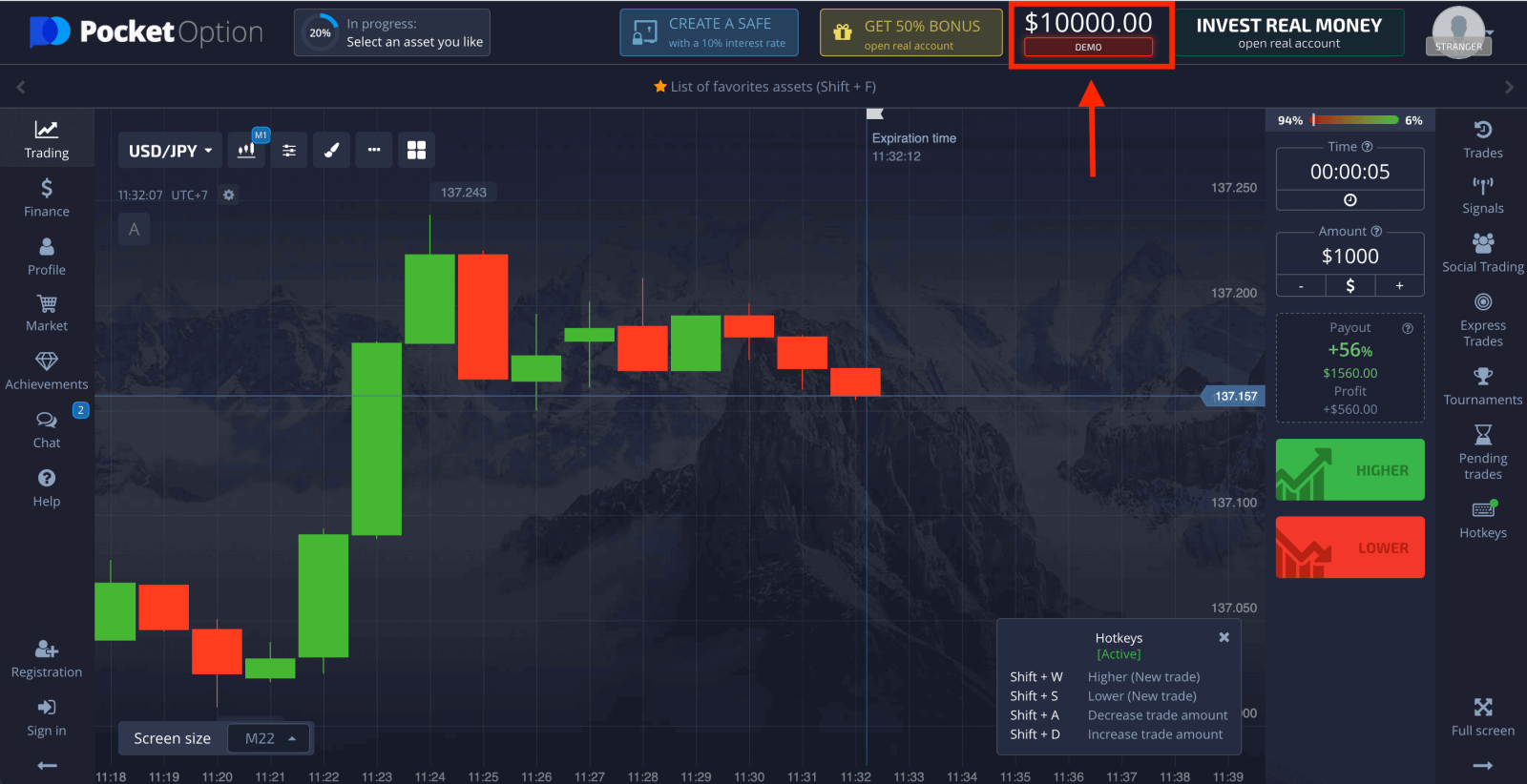
In order to continue using the account, save trading results and can trade on a real account. Click "Registration" to create a Pocket Option account.
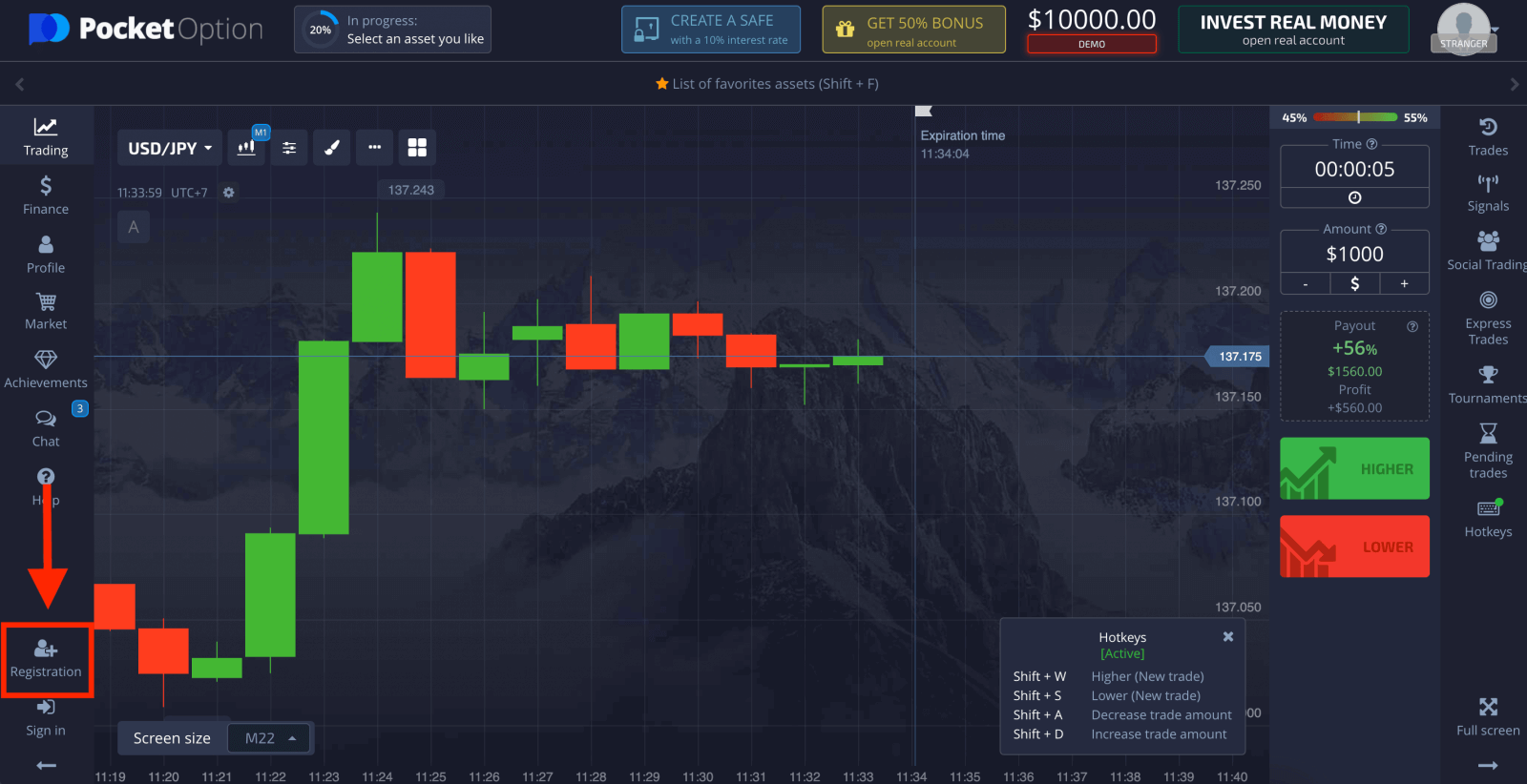
There are three available options: signing up with your email address, Facebook account, or Google account as above. All you need is to choose any suitable method and create a password.
Frequently Asked Questions (FAQ)
Differences between Digital and Quick Trading
Digital Trading is the conventional type of trade order. Trader indicates one of the fixed timeframes for "time until purchase" (M1, M5, M30, H1, etc.) and places a trade within this timeframe. There is a half-minute "corridor" on the chart consisting of two vertical lines — "time until purchase" (depending on the specified timeframe) and "time until expiration" ("time until purchase" + 30 seconds).Thus, digital trading is always conducted with a fixed order closing time, which is exactly at the beginning of each minute.
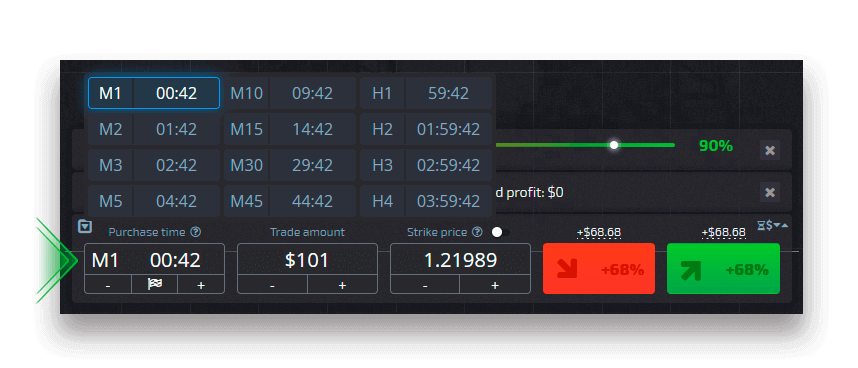
Quick trading, on the other hand, makes it possible to set exact expiration time and allows you to utilize short timeframes, starting from 30 seconds before expiration.
When placing a trade order in quick trading mode, you will see only one vertical line on the chart — "expiration time" of the trade order, which directly depends on the specified timeframe in the trading panel. In other words, it is a simpler and faster trading mode.
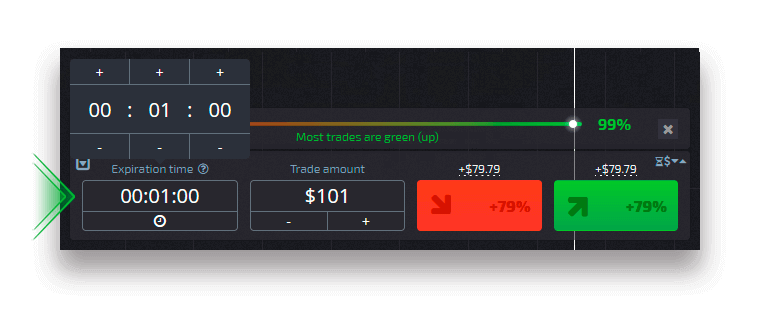
Switching between Digital and Quick Trading
You can always switch between these types of trading by clicking on the "Trading" button on the left control panel, or by clicking on the flag or clock symbol underneath the timeframe menu on the trading panel.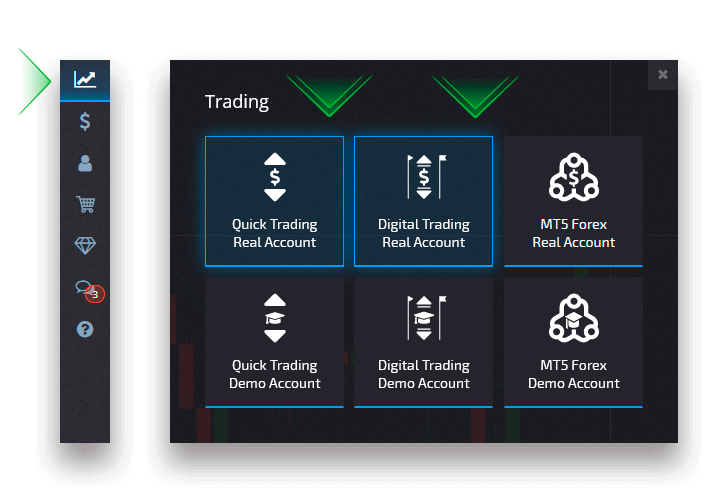
Switching between Digital and Quick Trading by clicking on the "Trading" button
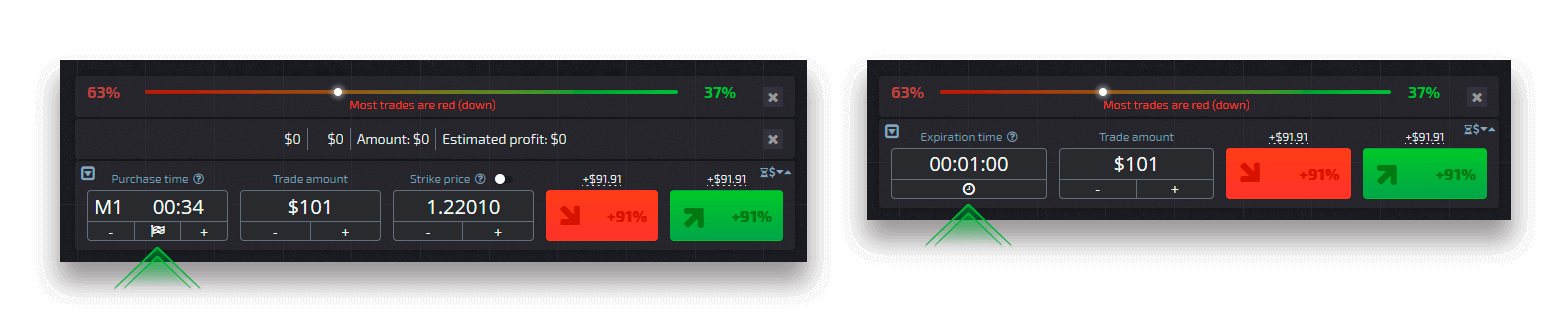
Switching between Digital and Quick Trading by clicking on the flag
How to switch from a Demo to a Real account
To switch between your accounts, follow these steps:1. Click on your Demo account at the top of the platform.
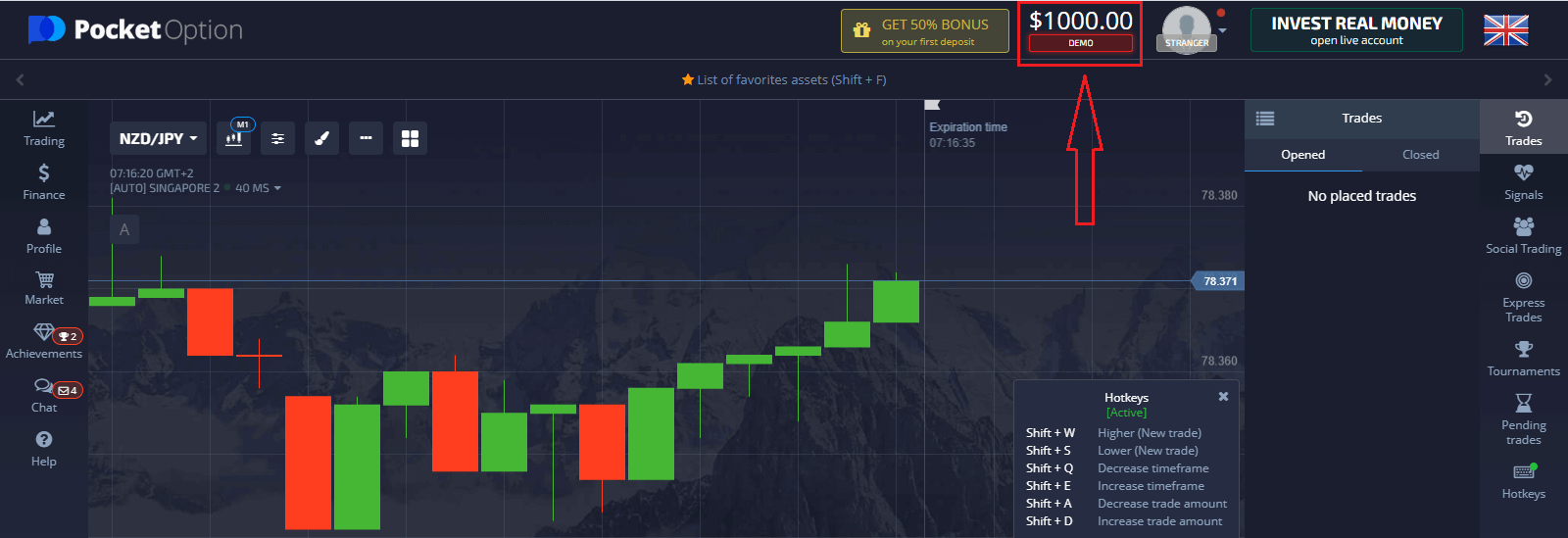
2. Click “Live Account”.
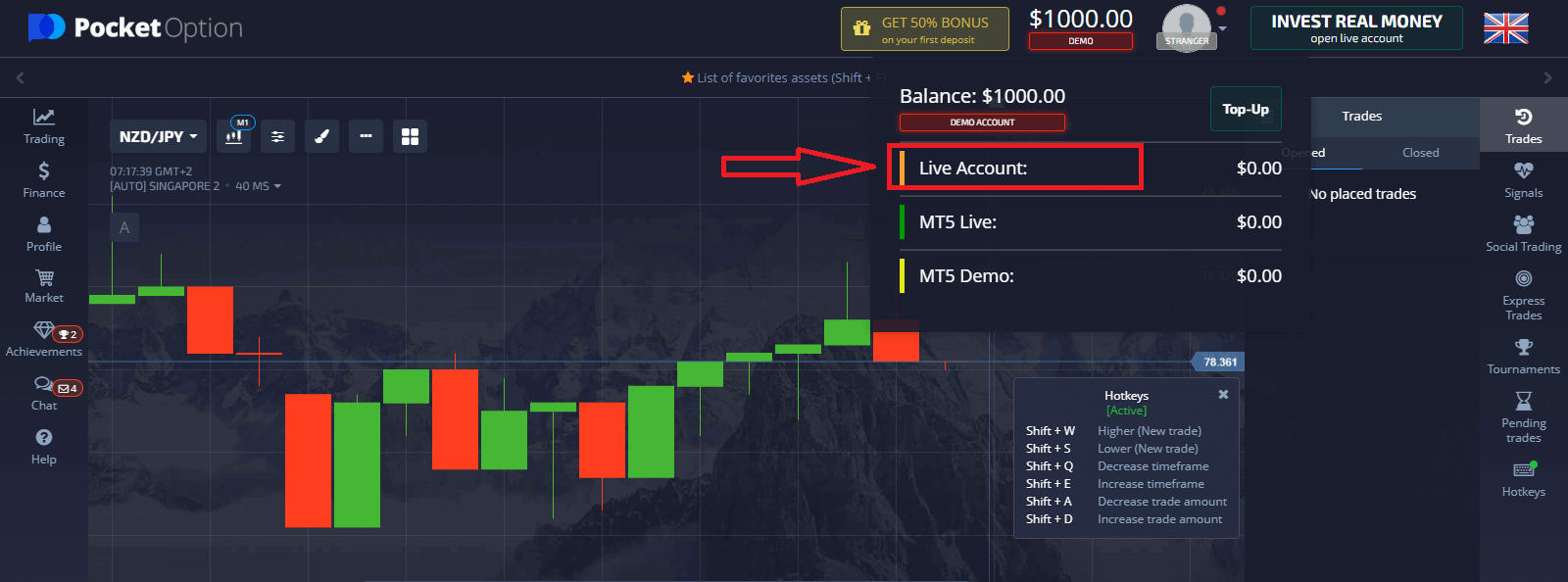
After making a deposit successfully, you can trade with a Real account.
How to make a Deposit on Pocket Option
How to Sign in to Pocket Option Broker Trading
How to Sign in to Pocket Option with Google
1. It is simple to log into your Pocket Option account through Google. If you wish to do that, you have to complete the following steps: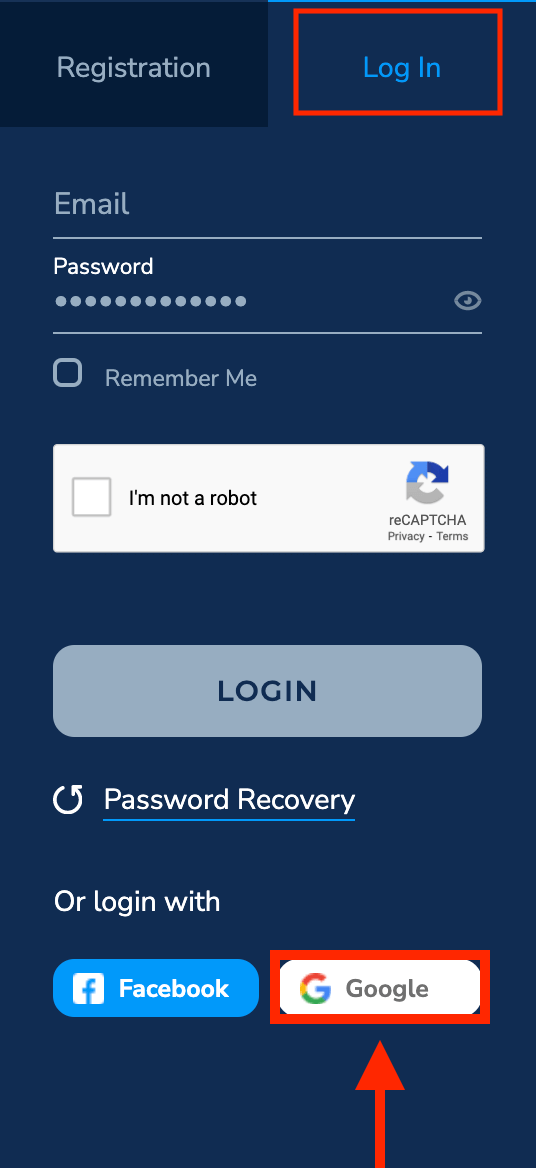
2. Then, in the new window that opens, enter your phone number or email and click “Next”.
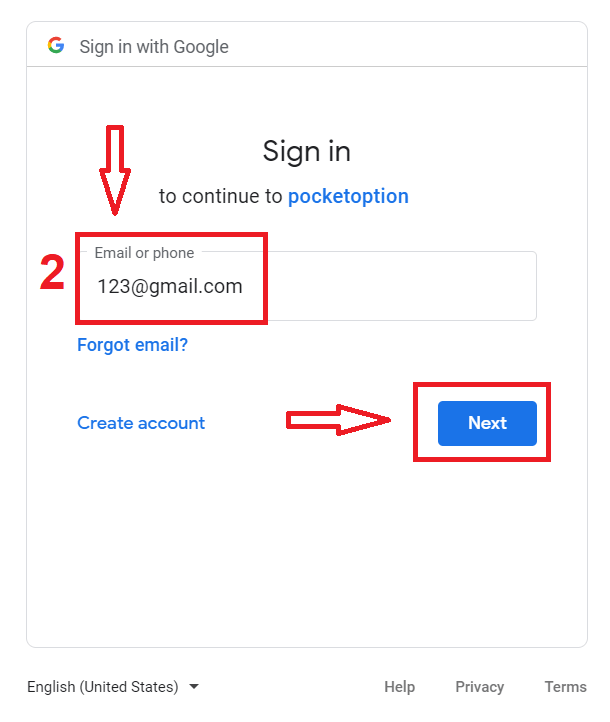
3. Then enter the password for your Google account and click “Next”.
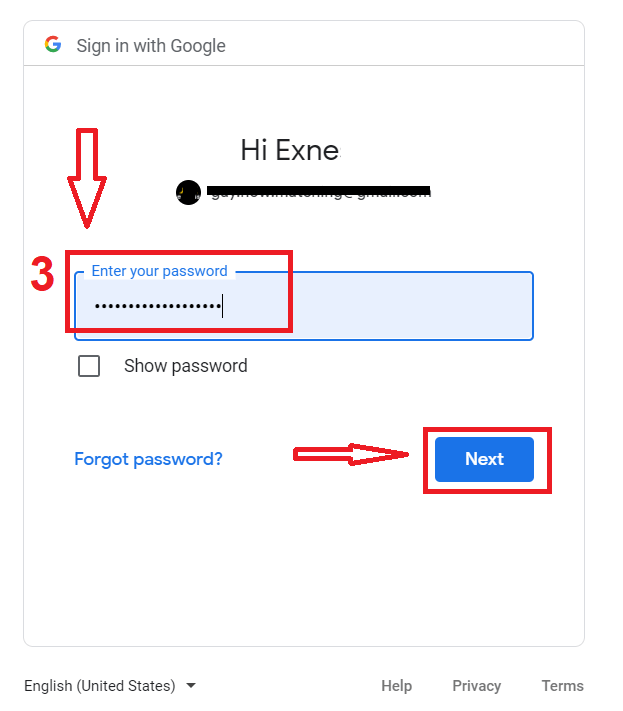
After that, you will be taken to your Pocket Option account. You have $1,000 in Demo Account, you can also trade on a real account after depositing.
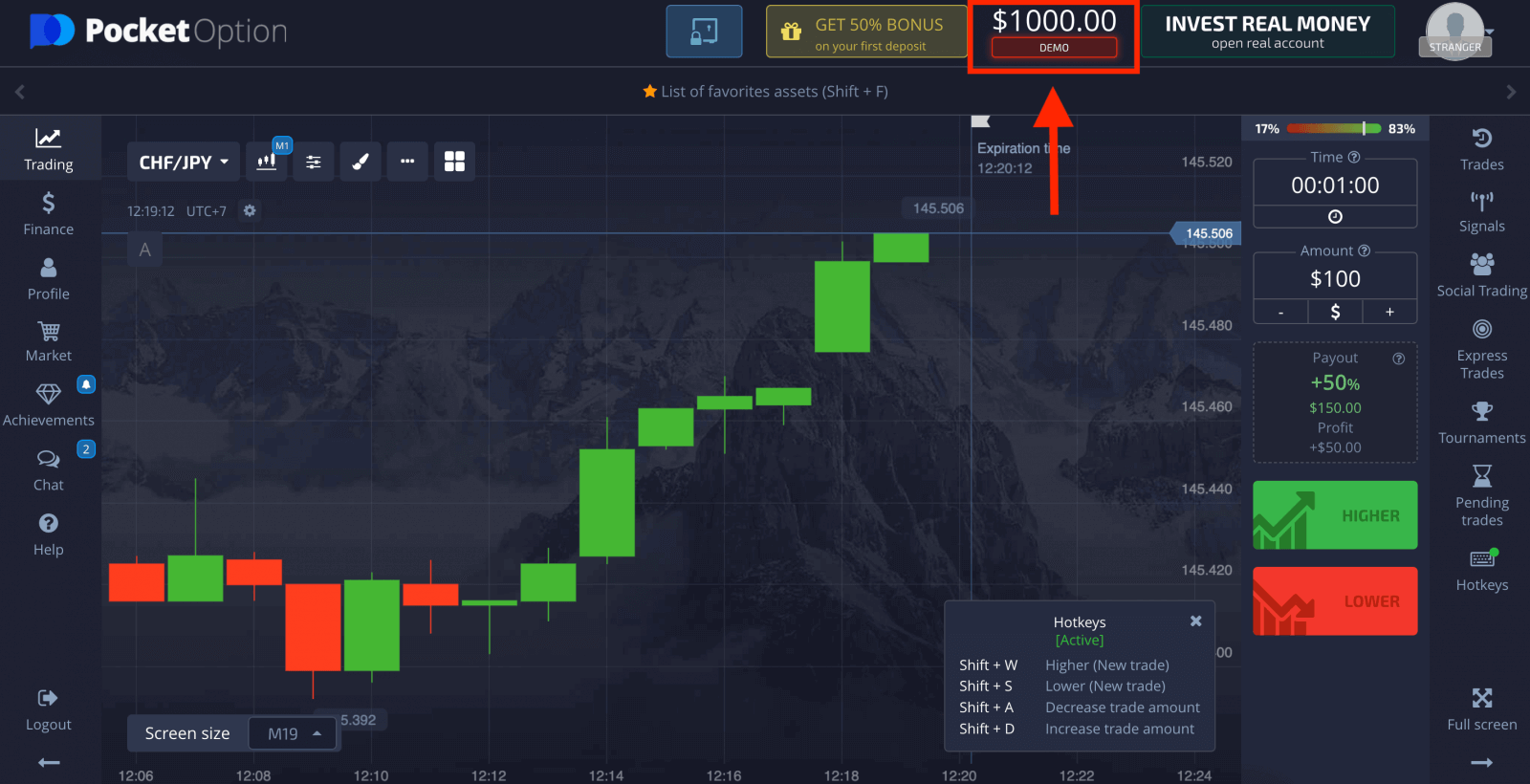
How to Sign in to Pocket Option with Facebook
You can also sign into Pocket Option via a social network using your Facebook account. To do that, you just need to:1. Click on the Facebook button.
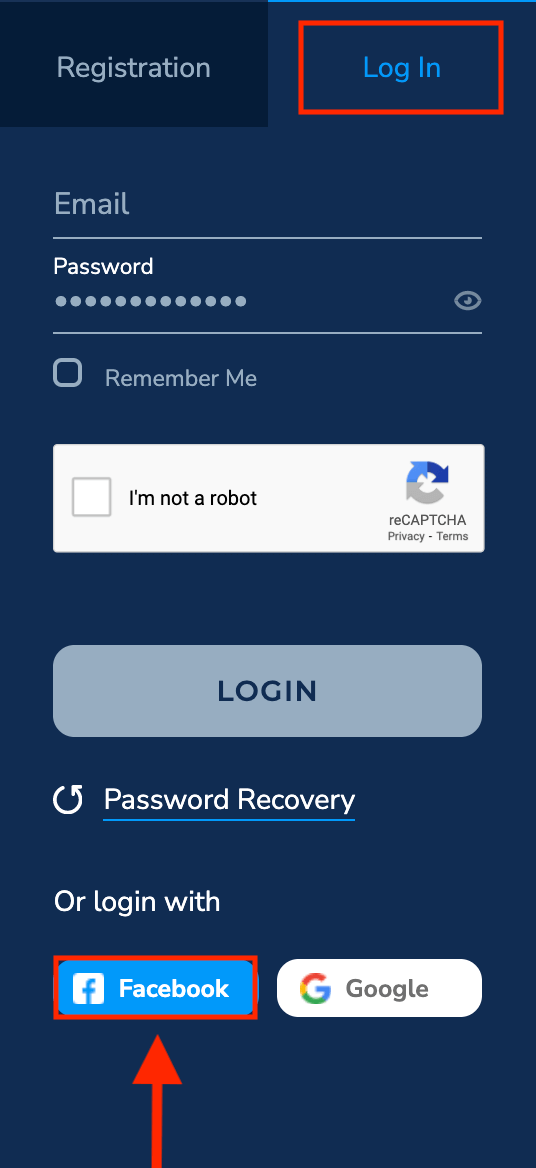
2. Facebook login window will be opened, where you will need to enter the email address that you used to register on Facebook.
3. Enter the password from your Facebook account.
4. Click on “Log In”.
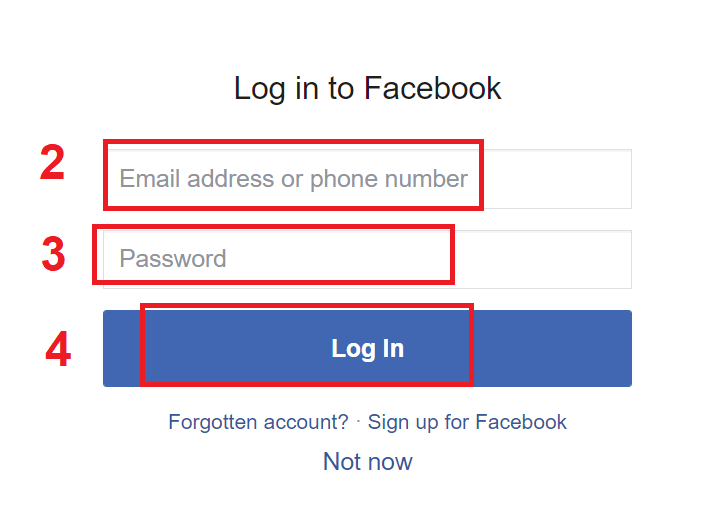
Once you’ve clicked on the “Log in” button, Pocket Option will request access to your name and profile picture and email address. Click Continue...
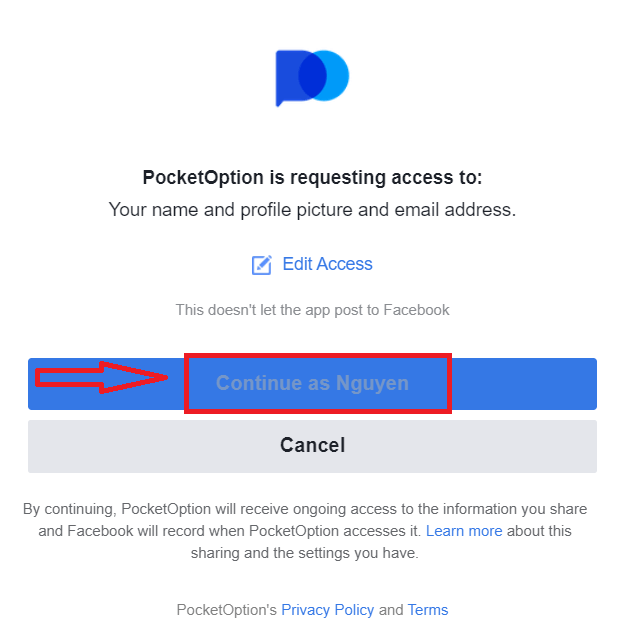
After that, You will be automatically redirected to the Pocket Option platform.
How to Sign in to Pocket Option with Email
Click "Log In", and the sign-in form will appear.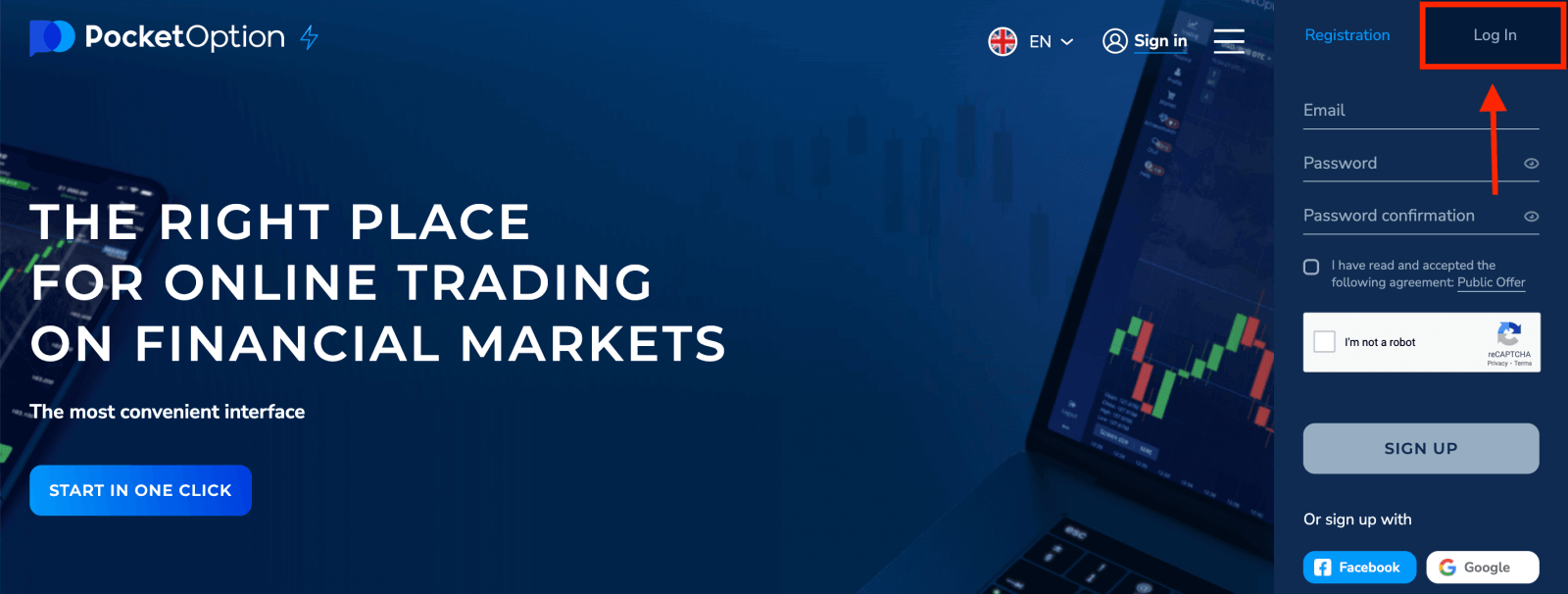
Enter your email address and password that you registered to log into your account with. If you, at the time of login, use the menu «Remember Me». Then on subsequent visits, you can do it without authorization.
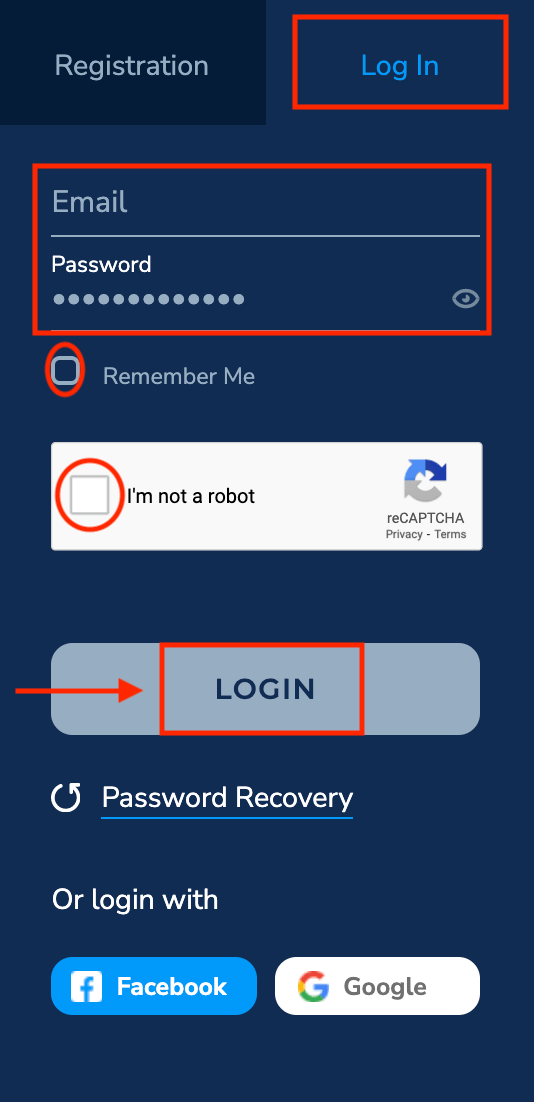
Now you are able to start trading.
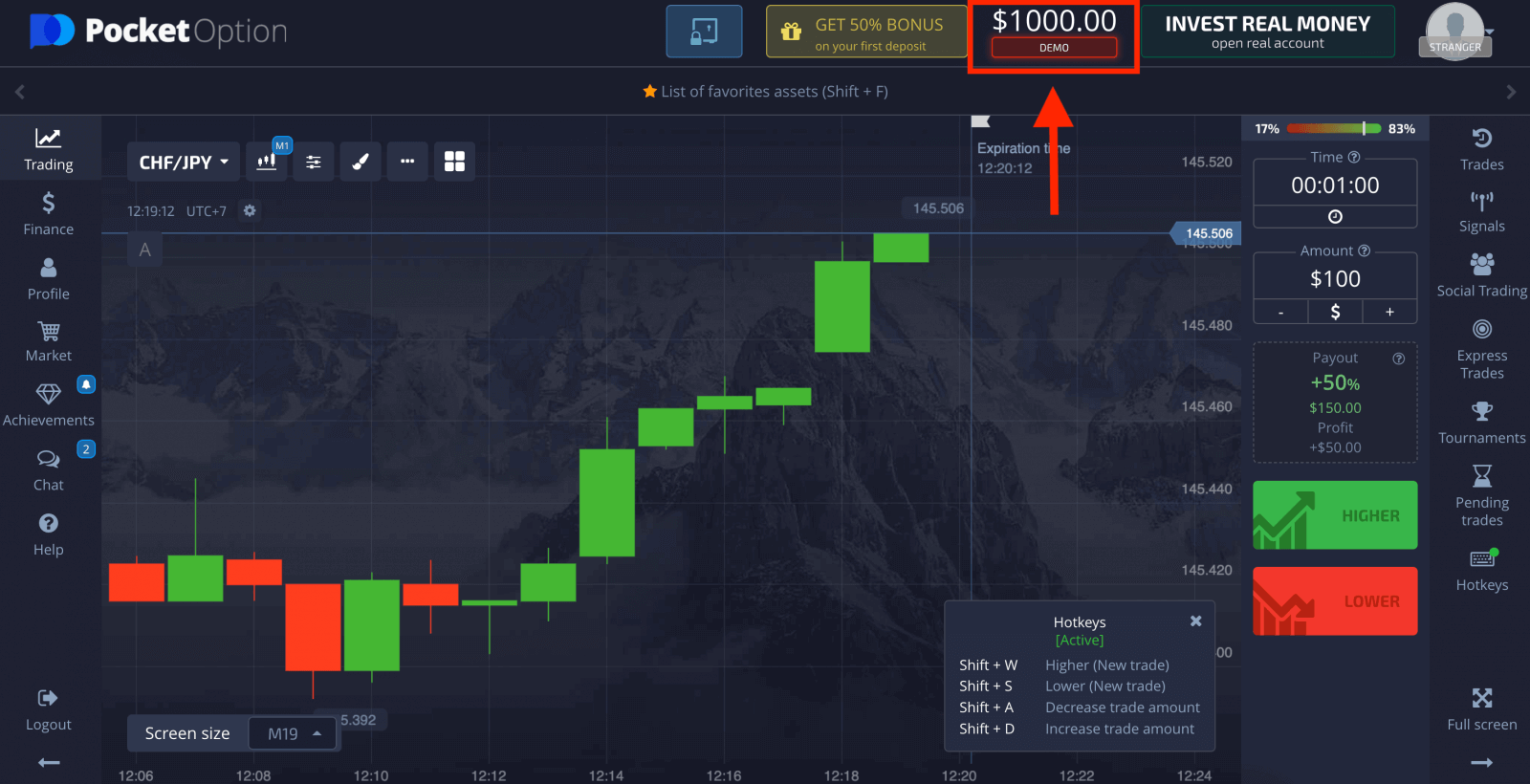
How to Reset your Pocket Option password
Don’t worry if you can’t log into the platform, you might just be entering the wrong password. You can come up with a new one.If you use the web version
To do that click the "Password Recovery" link under the Login button.
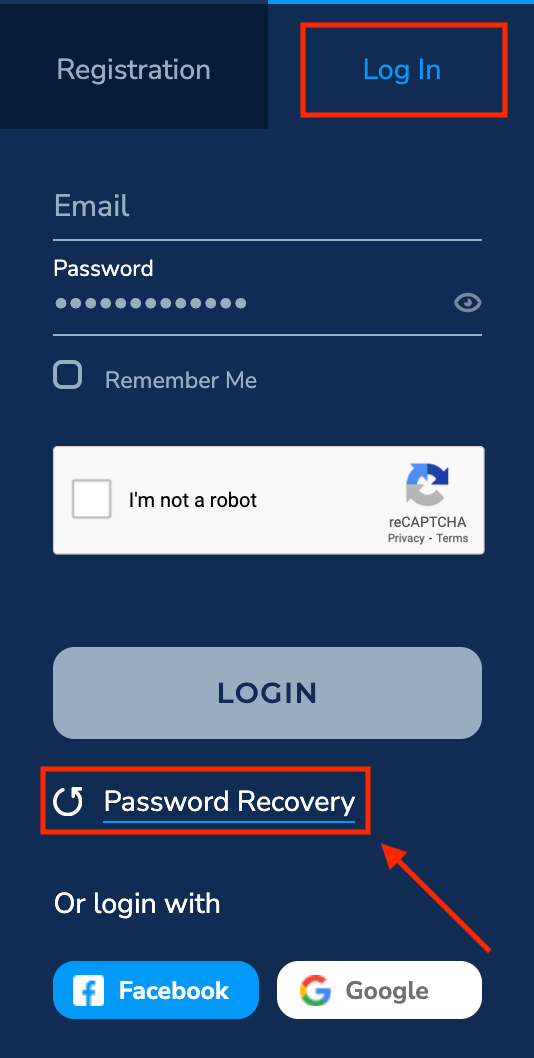
Then, the system will open a window where you will be requested to restore your password. You need to provide the system with the appropriate email address.
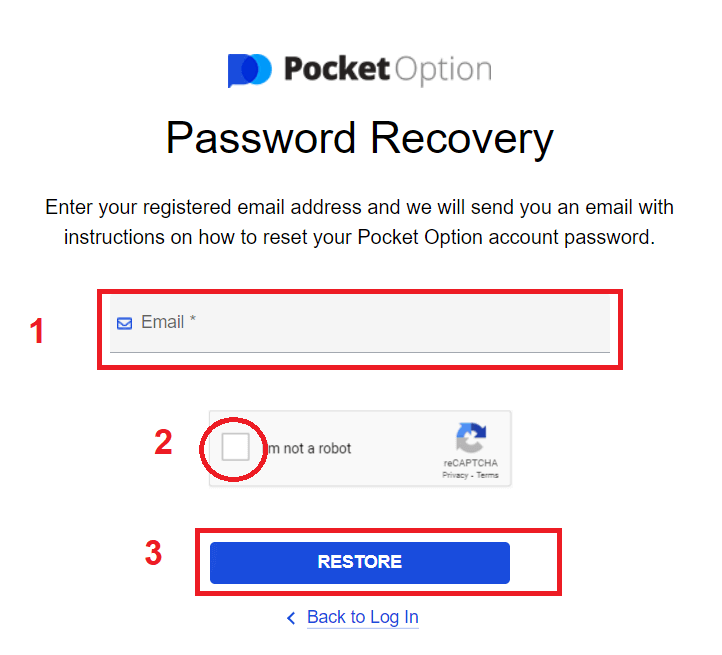
A notification will open that an email has been sent to this e-mail address to reset the password.
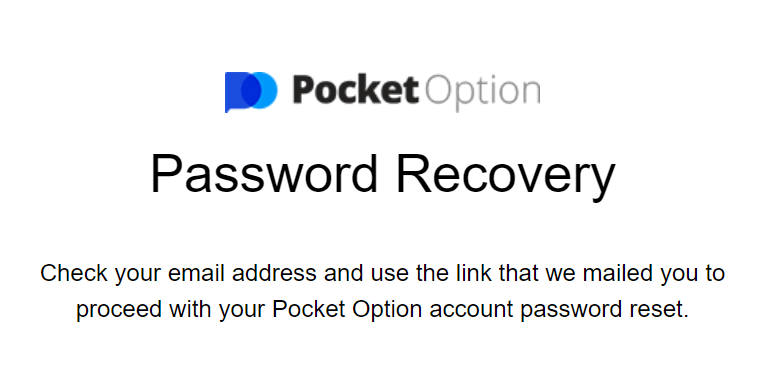
Further in the letter in your e-mail, you will be offered to change your password. Click on «Password recovery».
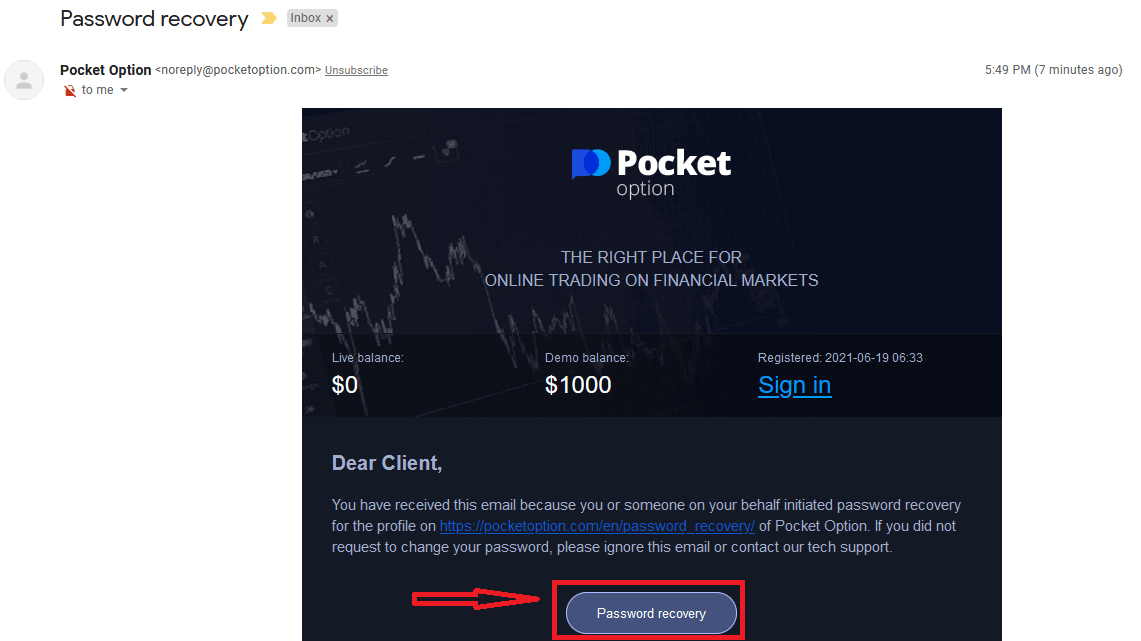
It will reset your password and lead you to the Pocket Option website to notify you that You have reset your password successfully and then check the inbox once again. You will receive a second email with a new password.
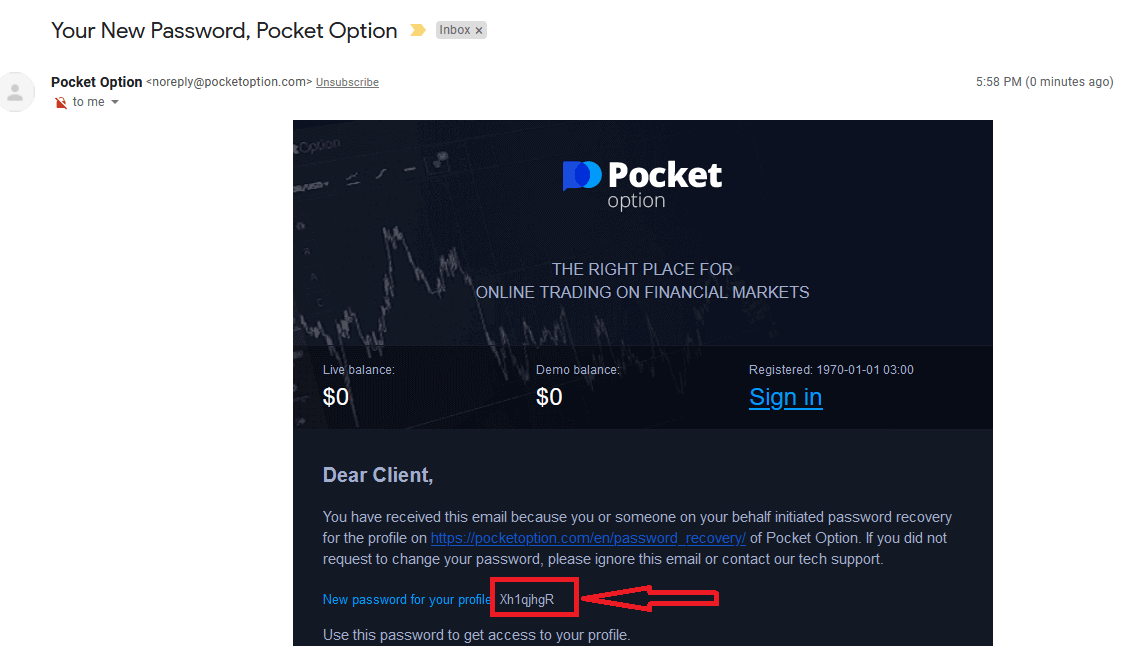
That’s it! now you can log into the Pocket Option platform using your username and new password.
If you use the mobile application
To do that, click on the "Password Recovery" link.
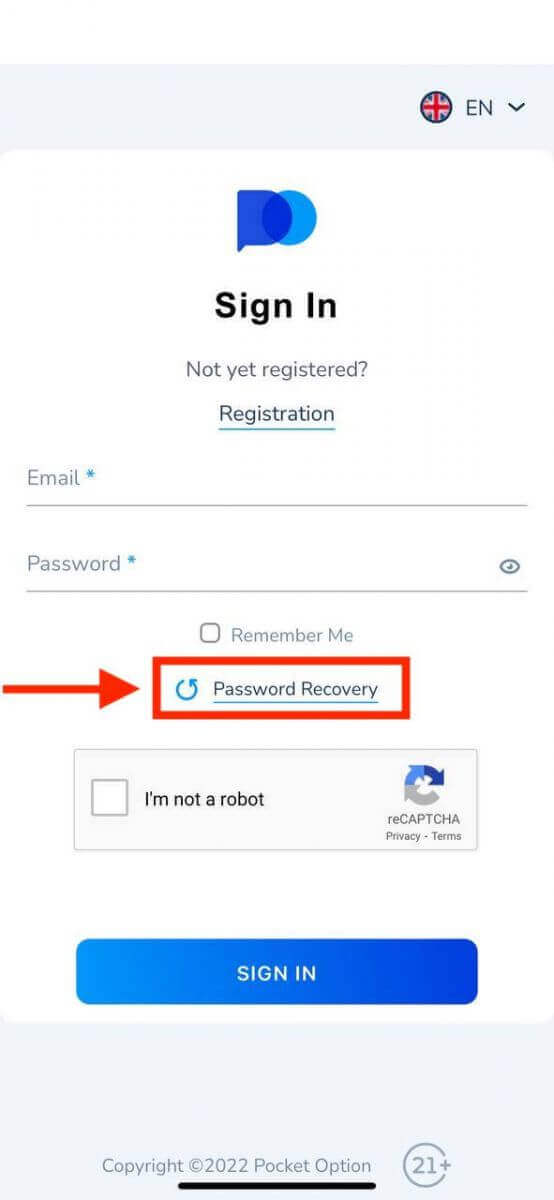
In the new window, enter the email you used during sign-up and click the "RESTORE" button. Then do the same remaining steps as the web app.
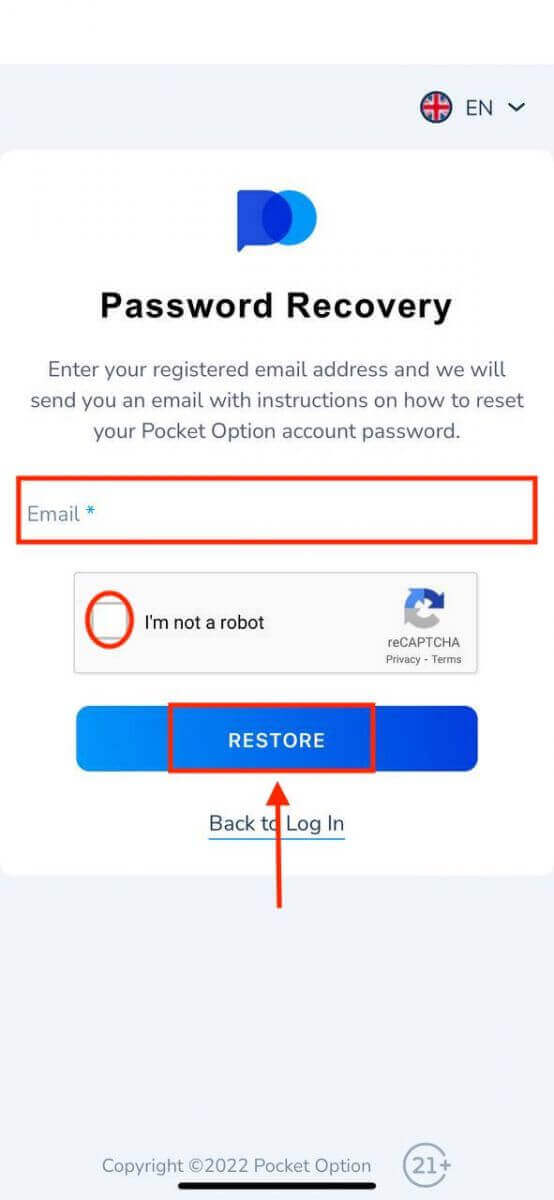
Sign in on Pocket Option Mobile Web
If you want to trade on the mobile web version of Pocket Option trading platform, you can easily do it. Initially, open up your browser on your mobile device. After that, visit the website of the broker.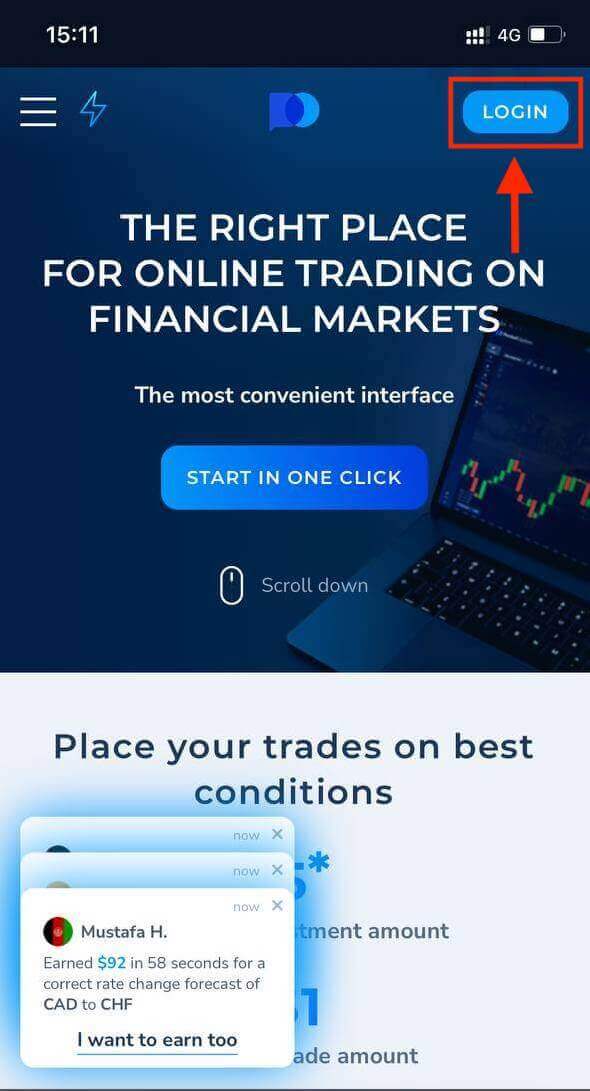
Enter your email and password and then click on the “SIGN IN” button.
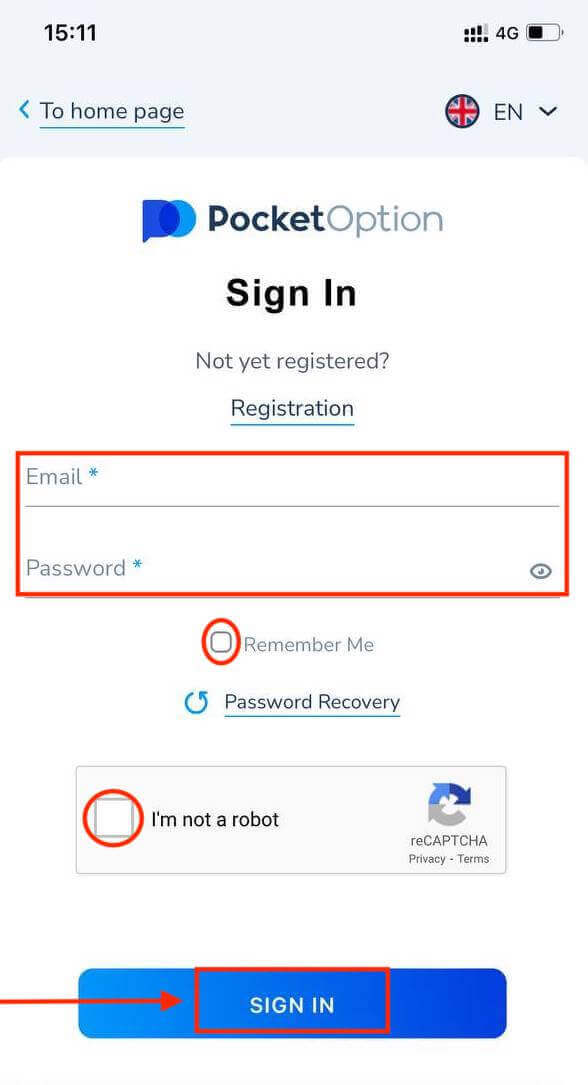
Here you are! Now you will be able to trade on the mobile web version of the platform. The mobile web version of the trading platform is exactly the same as the regular web version of it. Consequently, there won’t be any problems with trading and transferring funds. You have $1,000 in your Demo Account.
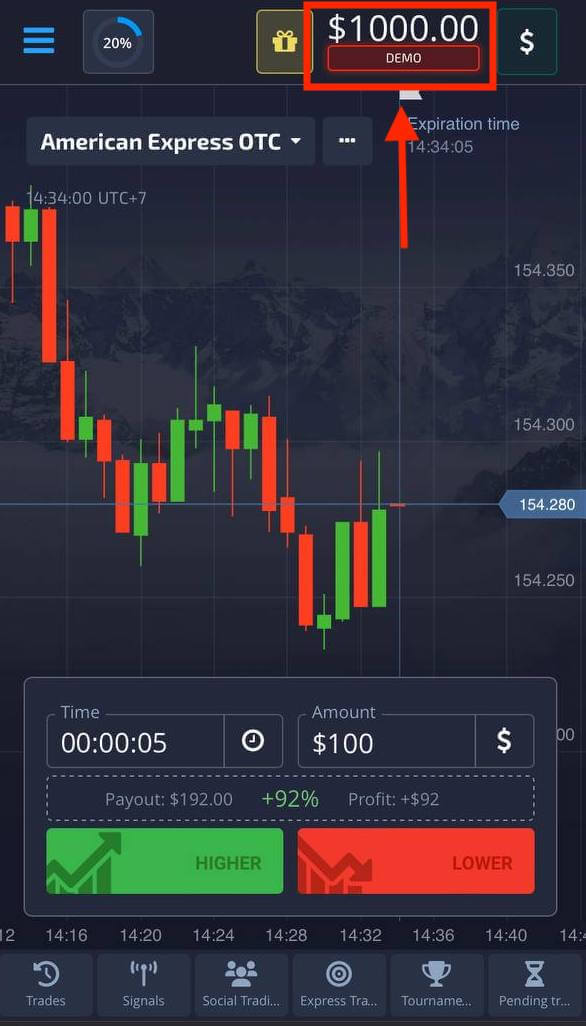
How to Sign in Pocket Option app iOS
Login on the iOS mobile platform is similar to login on the Pocket Option web app. The application can be downloaded through the App Store on your device or click here. Simply search for “PO Trade” app and install it on your iPhone or iPad.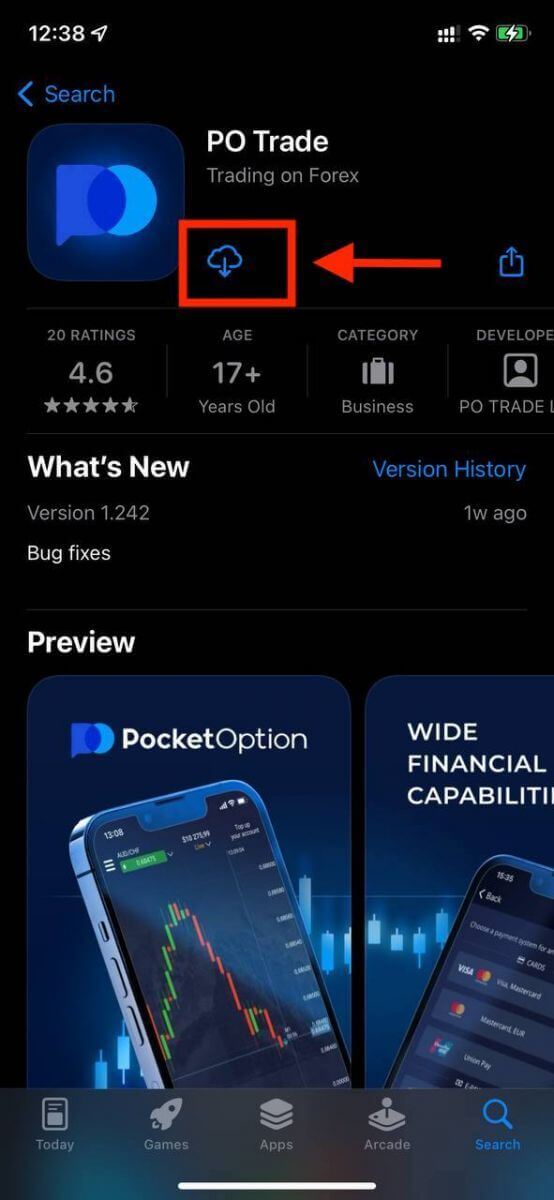
After installation and launching you may log in to Pocket Option iOS mobile app by using your email. Enter your email and password and then click on the “SIGN IN” button.
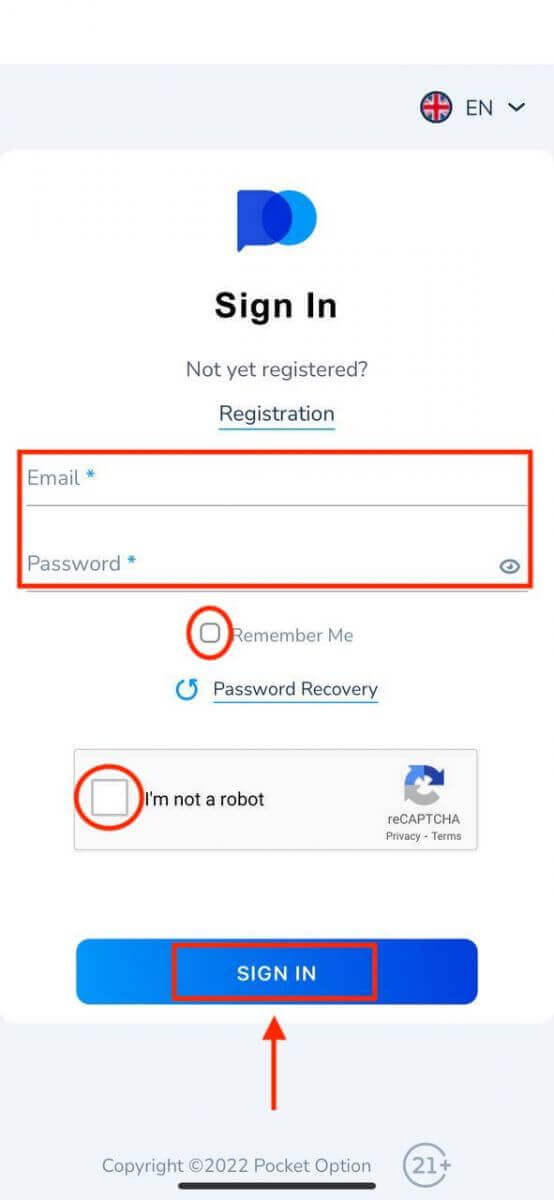
You have $1,000 in your Demo Account.
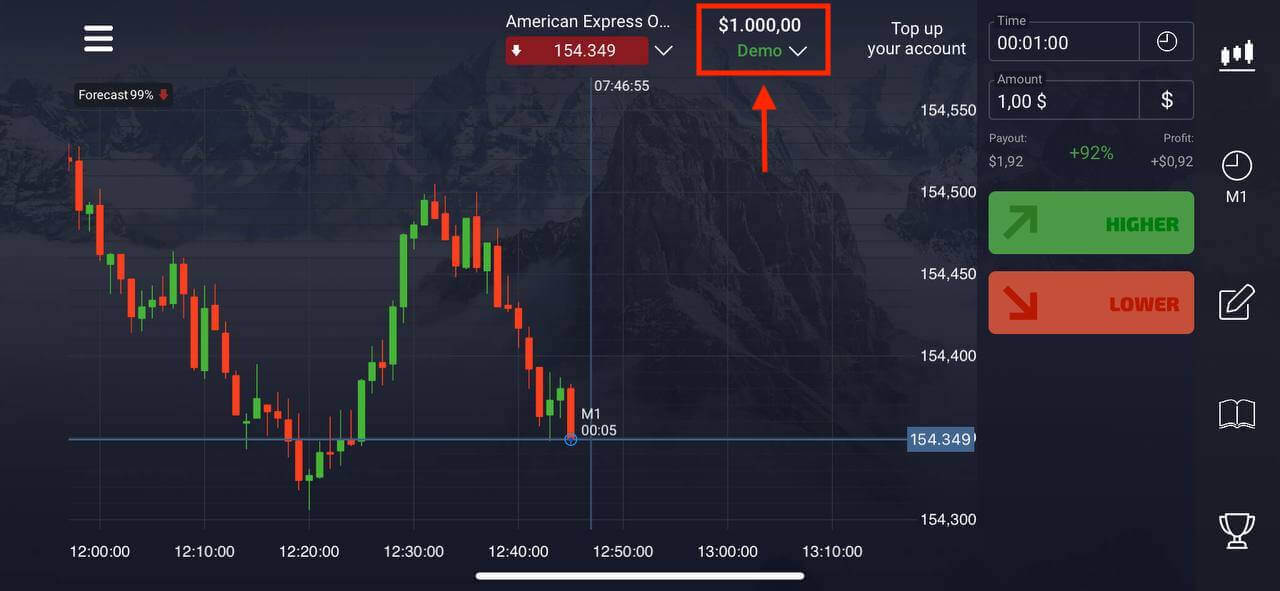
How to Sign in Pocket Option app Android
You have to visit the Google Play store and search for "Pocket Option Broker" to find this app or click here. After installation and launching, you may log in to Pocket Option Android mobile app by using your email.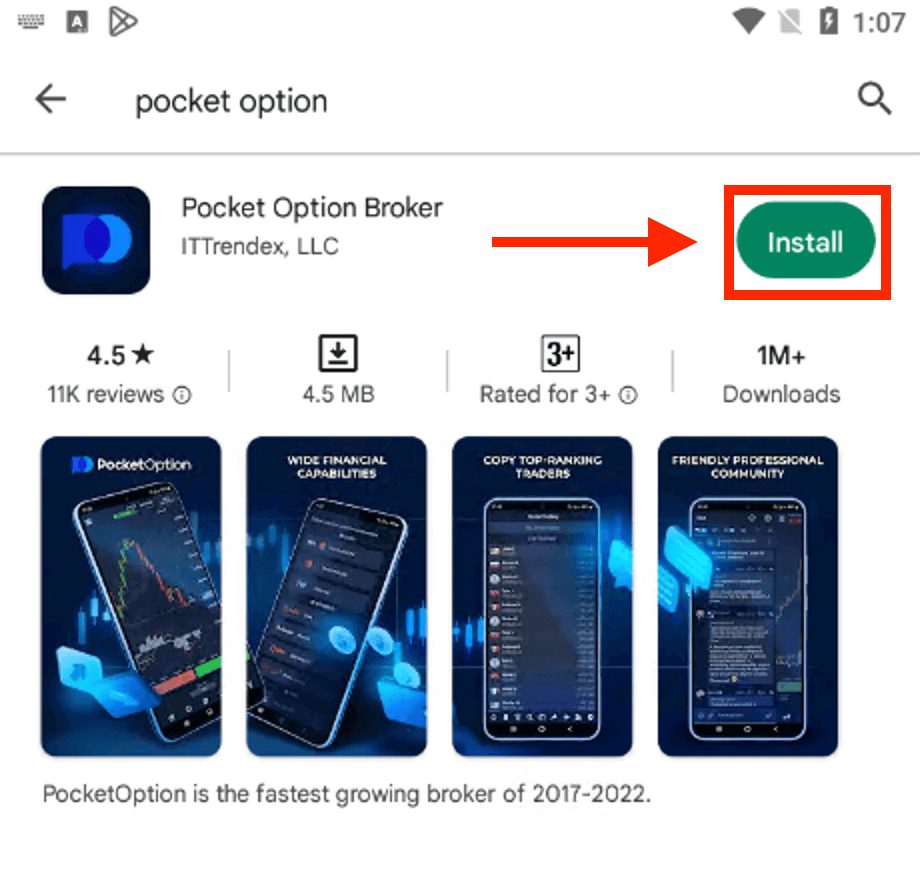
Do the same steps as on iOS device, enter your email and password, and then click on the “SIGN IN” button.
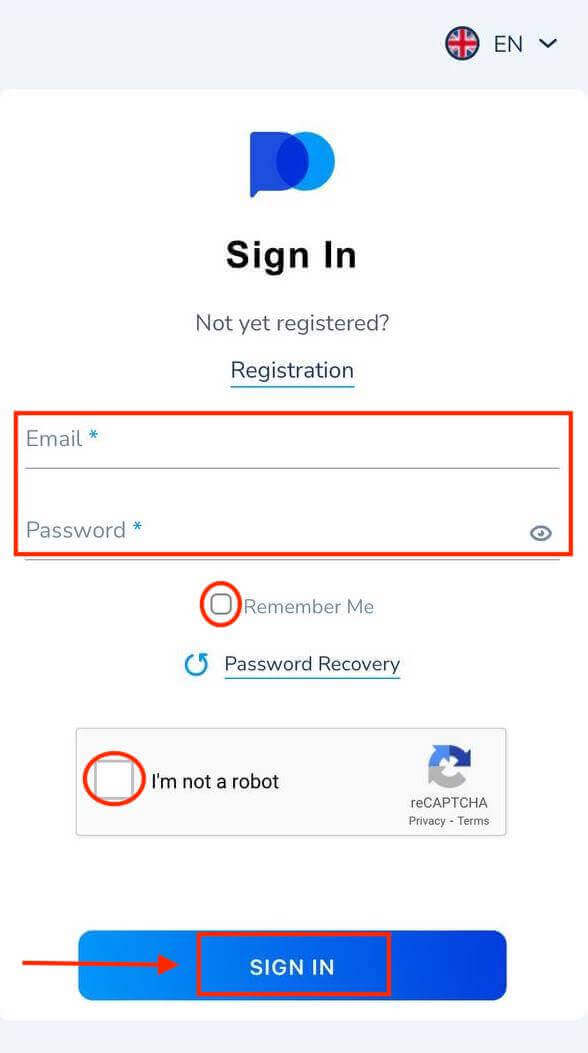
Trading interface with Live account.